Internet Tips -
Should I Still Use Adobe Flash Player?

Internet Tips
Should I Still Use Adobe Flash Player?


/en/internet-tips/using-your-browsers-status-bar/content/
Adobe no longer supports Adobe Flash Player as of December 31, 2020. We recommend that you uninstall it.
Whenever you use the Internet, your browser uses small applications called plug-ins to display certain types of content. For example, the Adobe Flash Player plug-in can be used to play videos, games, and other interactive content. Although Flash Player has long been one of the most well-known plug-ins, it has become much less popular in recent years.
There are a few reasons for this decline in popularity. Because Flash Player is a relatively old plug-in, it has become increasingly vulnerable to online threats like viruses and hackers. Most web browsers have even started disabling Flash Player content by default for security reasons.
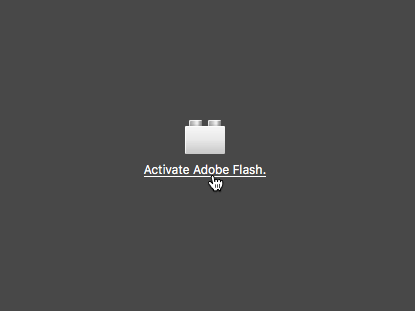
Also, because Flash Player was designed for desktop computers, it's not very good at displaying content on mobile devices, including smartphones and tablets. Some mobile browsers, including Safari for iOS, can't even use Flash Player.
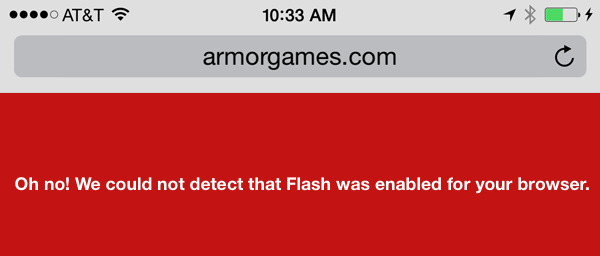
Although you don't need to completely stop using Flash Player, you should use caution. Most browsers have an Ask to Activate or Ask First setting for Flash, which we recommend using. This keeps Flash disabled most of the time, but it gives you the option to temporarily enable it when you're on a site that you know and trust.
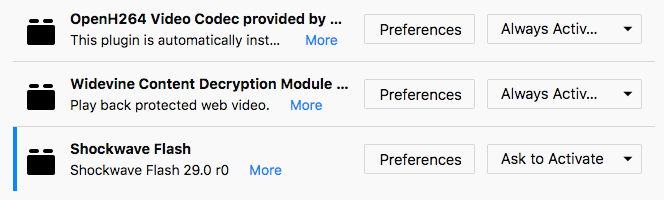
Because older versions of Flash are vulnerable to online threats, you'll want to make sure you're always using the most recent version. If you're not running the most recent version, you might see an error message instead of your content.
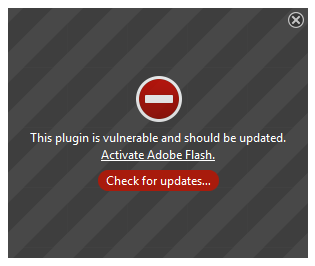
However, we don't recommend updating the plug-in directly from a warning message like this. Some misleading advertisements are cleverly disguised as warning messages, but they won't actually take you to an update page. That's why it's best to download the update directly from the Adobe website.
It's also worth pointing out that some browsers update all of your plug-ins automatically, including Flash Player. If you're using a browser like Internet Explorer, you'll probably need to update your plug-ins manually.
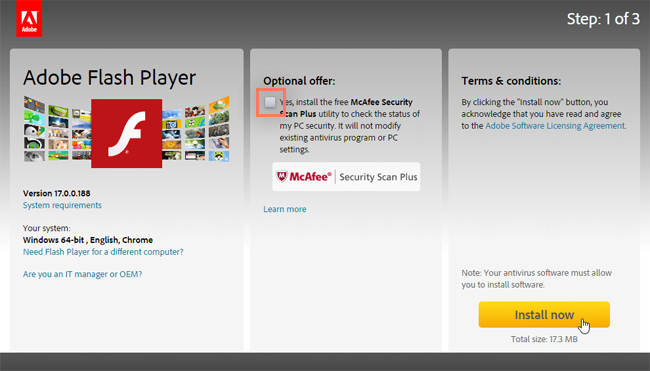
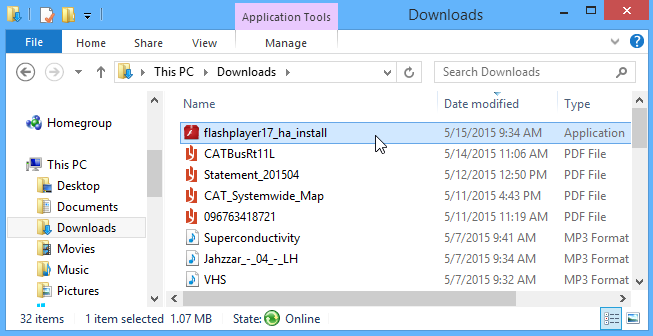
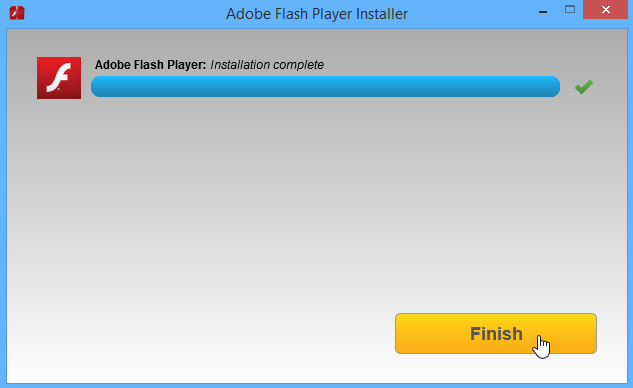
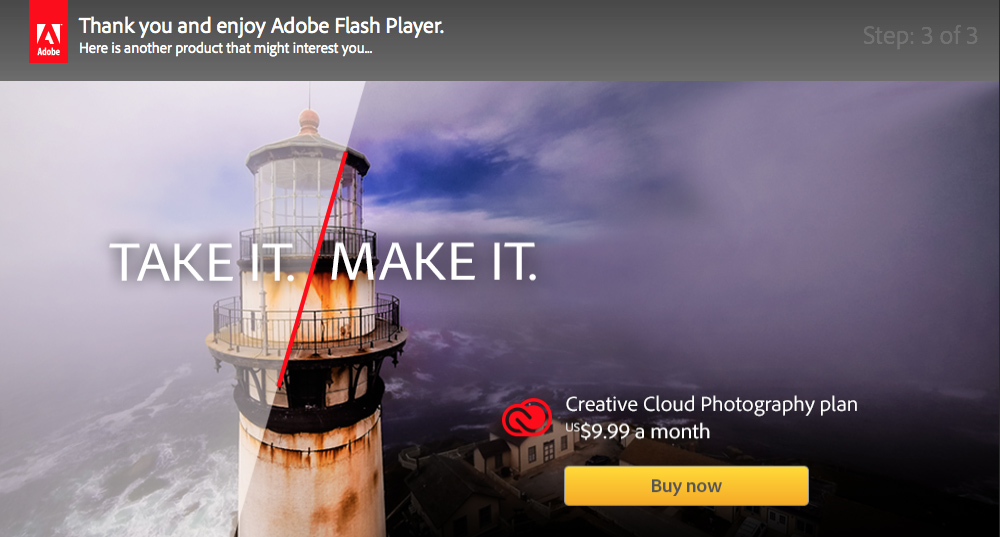
/en/internet-tips/how-to-clear-your-web-browsers-cache/content/