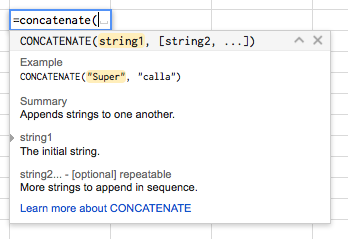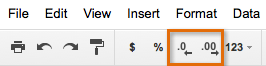Lesson 17: Understanding the New Google Sheets
/en/googlespreadsheets/sorting-and-filtering-data/content/
Understanding the new Google Sheets
Google Sheets is an update and rebranding of what used to be called Google Spreadsheets, Google Drive's online spreadsheet app. It includes several new features that will make it easier to create spreadsheets and to share and edit them in Google Drive. We'd like to offer you a brief overview of Google Sheets, as well as answer some of the questions you may have about it.
What's new in Google Sheets?
Google Sheets is similar to Google Spreadsheets; however, it does have some exciting new features. Here are a few of the most useful and important:
- Working offline. Google Sheets allows you to set up offline access in the Chrome browser. Once you've done this, you can create and edit spreadsheets from Chrome even when you don't have an Internet connection. Google Sheets will automatically sync and update when you reconnect to the Internet.
- Filter views. In Google Sheets, you can apply a filter view that will filter a shared spreadsheet for you without disturbing other users who may be working on it. You can also name and save multiple filter views so you don't have to re-create them each time you want to filter your data.
- Function help. When you start entering a formula in Google Sheets, you will see a pop-up dialog like the one below, which will suggest and define functions and their arguments. You'll also see a link to follow if you need more information about a function.
- Custom number formatting. In Google Sheets, if you don't like the number, currency, or date format options available, you can create your own. Your new format will even be saved to the number formatting drop-down menu, so you'll be able to easily reuse it.
- Custom rules for conditional formatting. You may have used conditional formatting in Excel or Google Spreadsheets to change the format of cells based on the data they contain. Google Sheets allows you to create rules for conditional formatting based on custom formulas, and these formulas can call on data outside the cell you're formatting.
- Google Sheets add-ons. You may already be familiar with the Google Drive Add-on store, but now Google Sheets has an Add-on store of its own. You can access it by clicking the Add-on menu in any Google Sheets spreadsheet and selecting Get Add-ons.
How can I switch to Google Sheets?
All of your new and existing spreadsheets will automatically be in the new Google Sheets format—you don't have to do anything.
How can I tell if my spreadsheet is in the new format or the old one?
The new format actually looks similar to the old one. The easiest way to tell which one your spreadsheet is in is to check for the Decrease decimal places and Increase decimal places buttons above the spreadsheet. If you see them, you'll know your spreadsheet is in the new format. Otherwise, it's in the old one.
Can I still create spreadsheets in the old format?
No. Google migrated to the new format in 2014, and they converted all new and existing spreadsheets to the new format.
Can I use Google Sheets on my mobile device?
Yes. In fact, Google Sheets has its own app, which can be downloaded from Google Play (for Android) or the App Store (for iOS devices). You can also continue to access Google Sheets through the Google Drive app or your device's browser.
/en/googlespreadsheets/understanding-number-formats/content/