Google Docs -
Using Suggestion Mode to Track Changes

Google Docs
Using Suggestion Mode to Track Changes


/en/googledocuments/adding-and-replying-to-comments/content/
When multiple people are working on a document, it's helpful to see how the document changes and grows over time. Google Docs lets you track any edits that are made, comment on them, and decide whether they should be added to the document. Google Docs calls this feature Suggestion mode, but it's very similar to the Track Changes feature in Microsoft Word.
Watch the video below to learn how to track changes in Google Docs.
To track changes in Google Docs, you have to switch from Editing mode to Suggestion mode. Click the pencil icon underneath the Share button, and choose Suggesting from the drop-down menu.
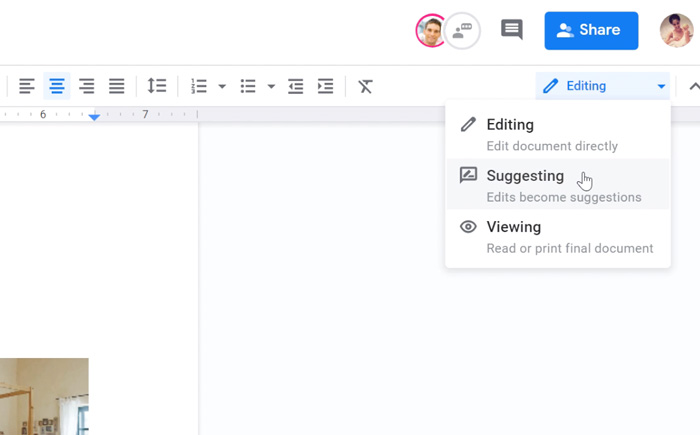
While in Suggestion mode, any text that you add is highlighted and any text you delete is crossed out. To the right, a suggestion box appears with every change. This gives other users a chance to review changes before they're made permanent.
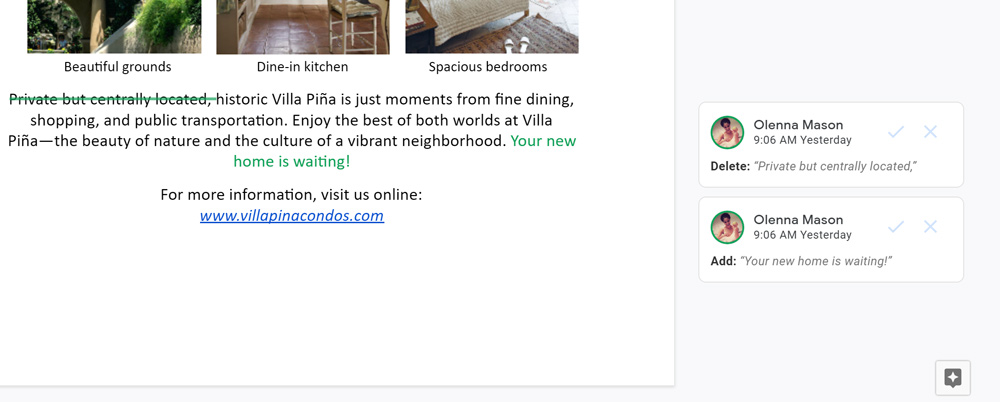
You can also see changes suggested by other people. If you have a question about a particular change, you can leave a comment in the suggestion box. Click the suggestion box, click the text field, write a response, and click Reply.
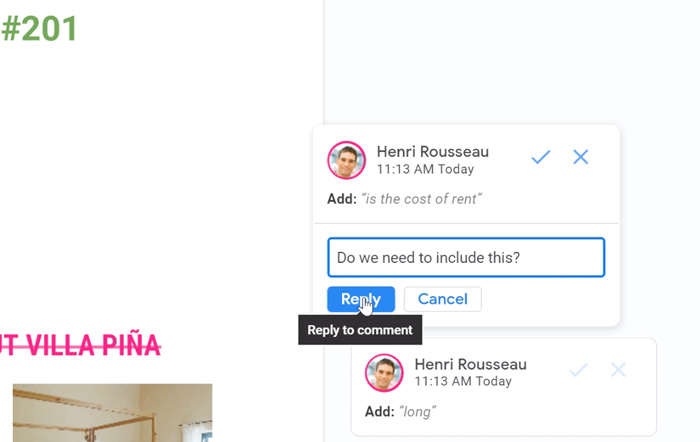
To approve a change, click the checkmark. It will then become part of the document. To reject a change, click the X, and the suggestion will disappear.
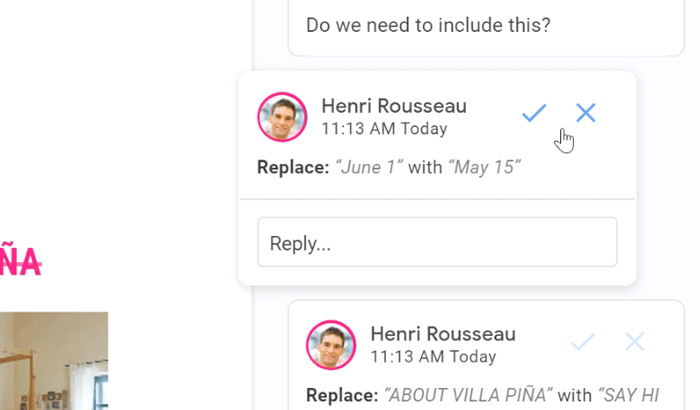
To leave Suggestion Mode, click Suggesting in the top-right corner and select Editing.
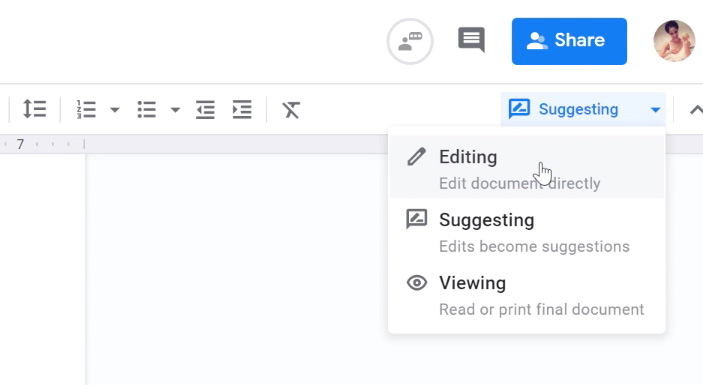
While in editing mode, you can still accept, reject, or comment on suggestions, but you can't create any new ones.
Suggestion mode is also available in the mobile version of Google Docs. While viewing a document, tape the More icon.
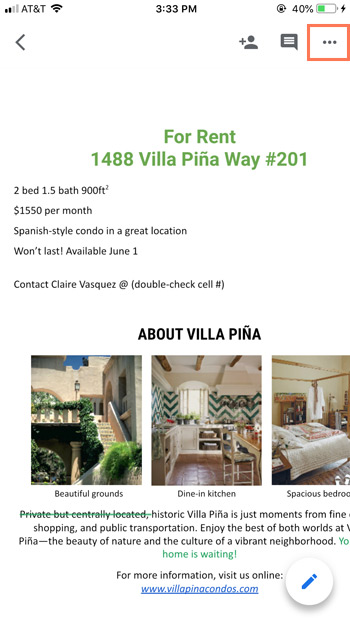
Turn on Suggest changes.
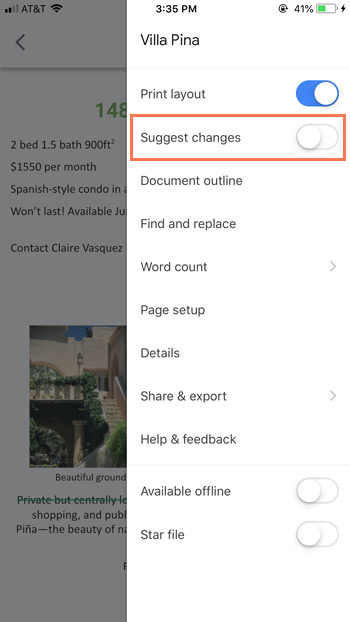
Now you can track changes just like in the web browser version.
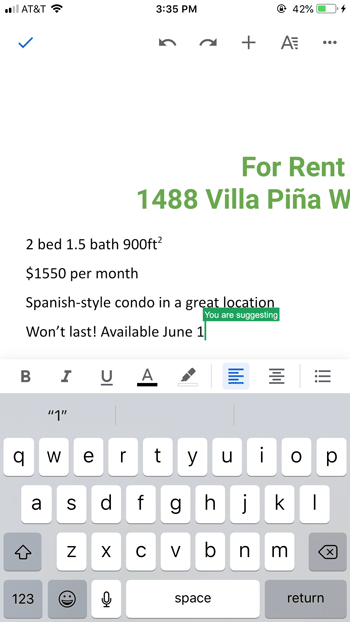
To review a suggestion, tap on it to select it. You can accept, reject, or leave a comment on any suggested change.
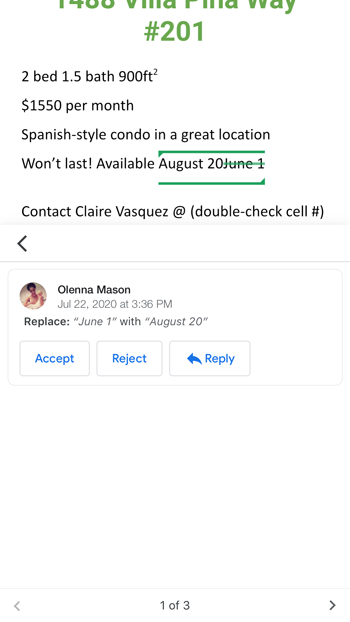
/en/googledocuments/version-history/content/