Google Docs -
Smart Compose

Google Docs
Smart Compose


/en/googledocuments/linking-within-a-document/content/
If you have a G Suite account through your employer or school, you may have noticed that Google Docs has started suggesting words for you as you type. This feature is called Smart Compose, and it was first introduced to Gmail in 2018 before coming to Google Docs in 2020.
Watch the video below to learn how to use Smart Compose in Google Docs.
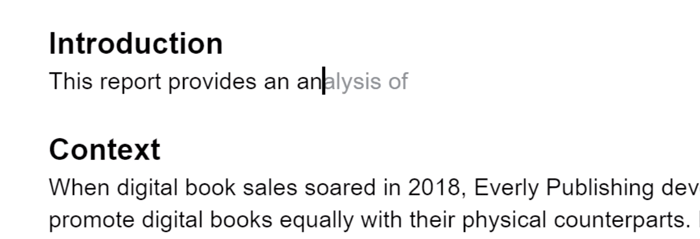
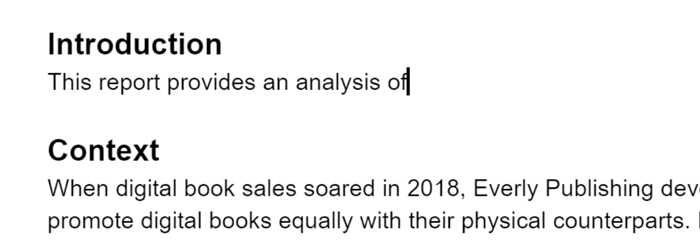
If you find Smart Compose to be unhelpful or annoying, you can turn the feature off completely.
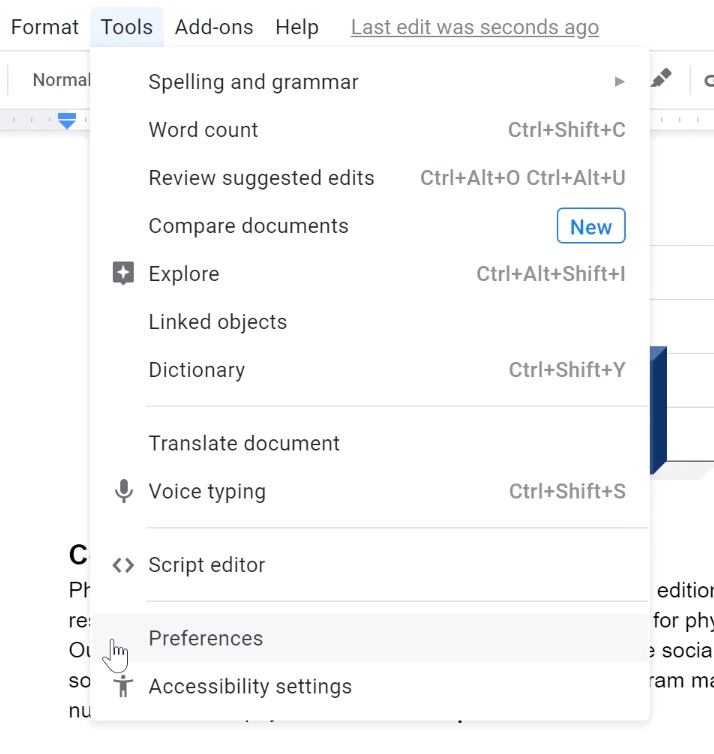
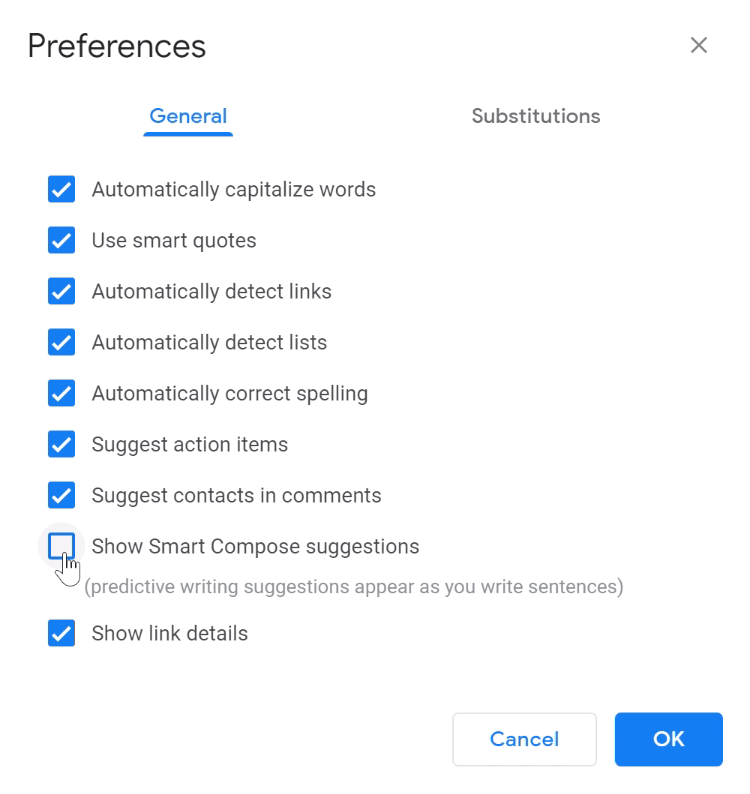
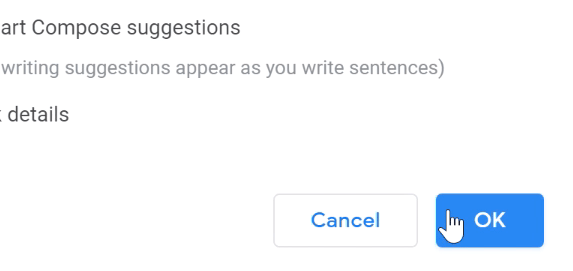
Smart Compose is powered by machine learning that looks at data from millions of users. Turning Smart Compose off will stop the suggestions from appearing, but it doesn't stop Google from being able to read your documents.
Google claims that your account is secure and that privacy is always maintained, meaning that no human will ever read your writing and that your private information won't be exposed. You can find out more by reading Google Drive's terms of service and privacy policy.
Smart Compose is currently only available in the web version of Google Docs, in English, and to users with a G Suite Account. However, it is likely to expand in the future.
/en/googledocuments/custom-substitutions/content/