Google Docs -
Adjusting Margins

Google Docs
Adjusting Margins


/en/googledocuments/adding-citations/content/
Sometimes you need to adjust the margins of your document to get it just right. Well, Google Docs provides two different ways to set them how you like. In this lesson, you'll learn how to use the ruler in your document and the Page Setup dialog box to set the margins.
Watch the video below to learn more about adjusting margins in Google Docs.
One way to change the margins is to go to the Page Setup dialog box.
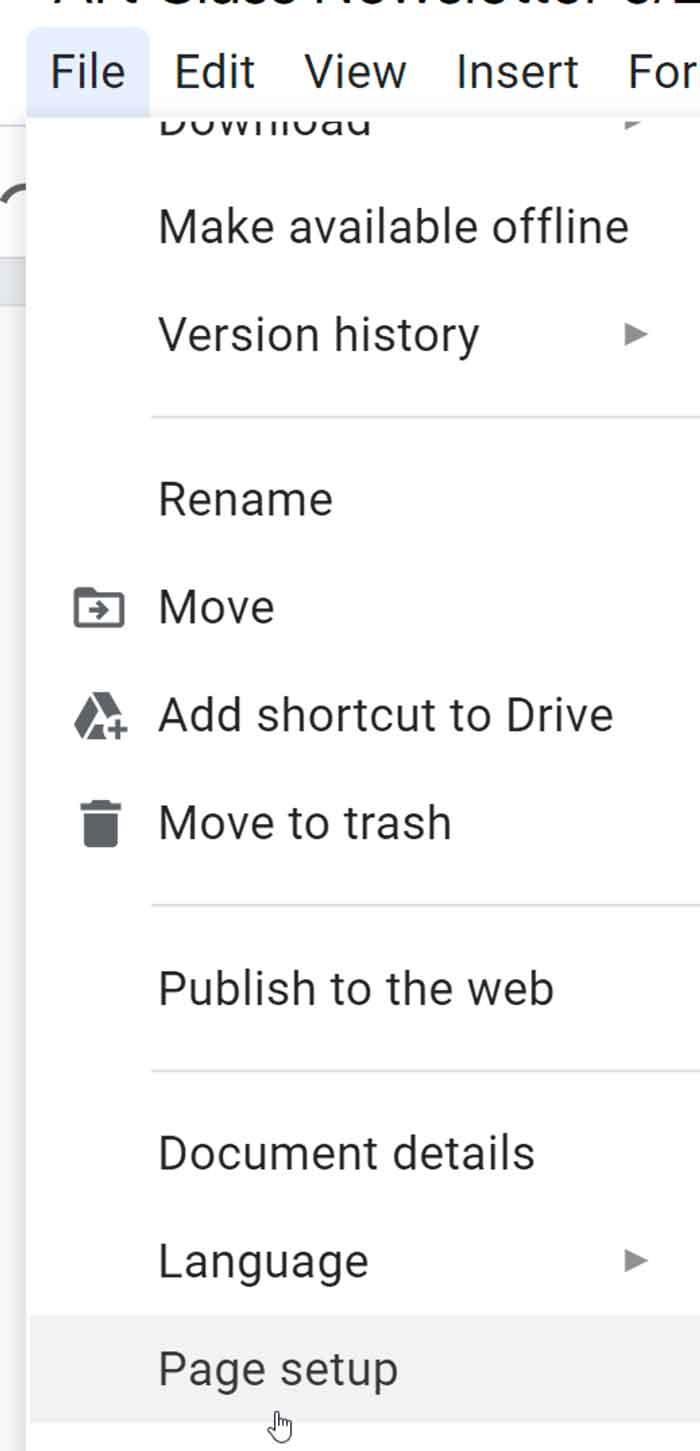
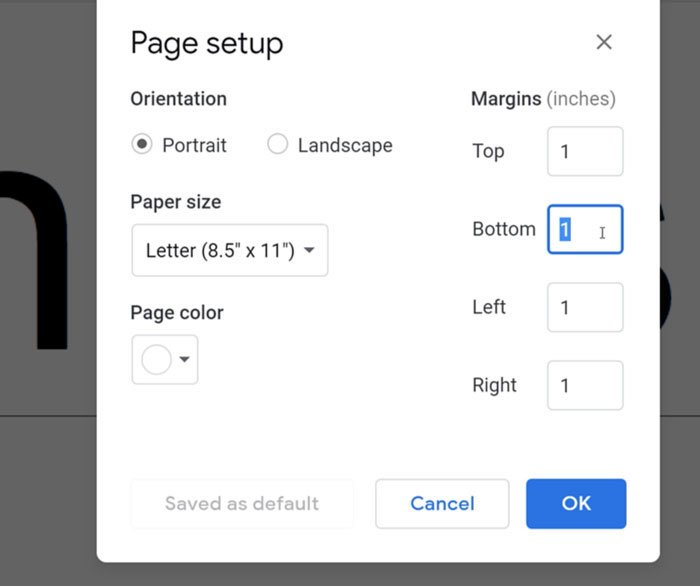
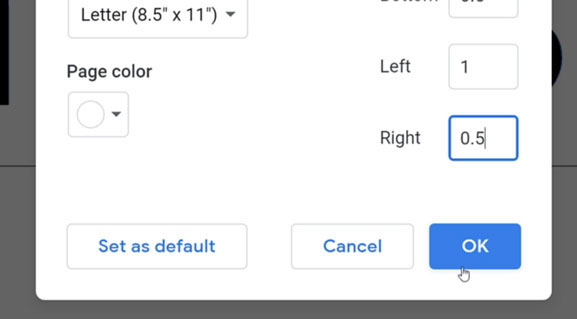
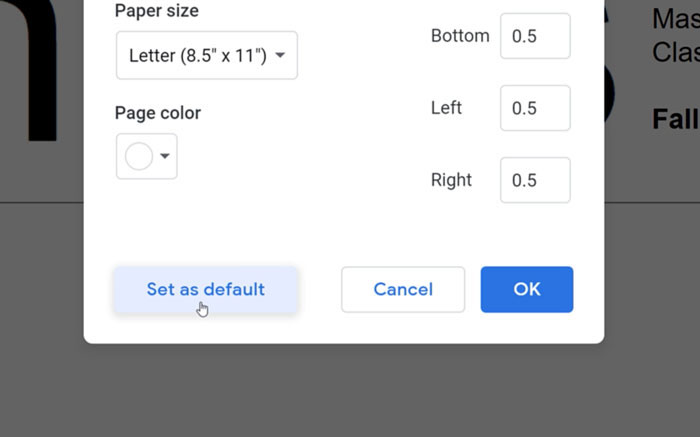
Another way to change the margins is to use the ruler.
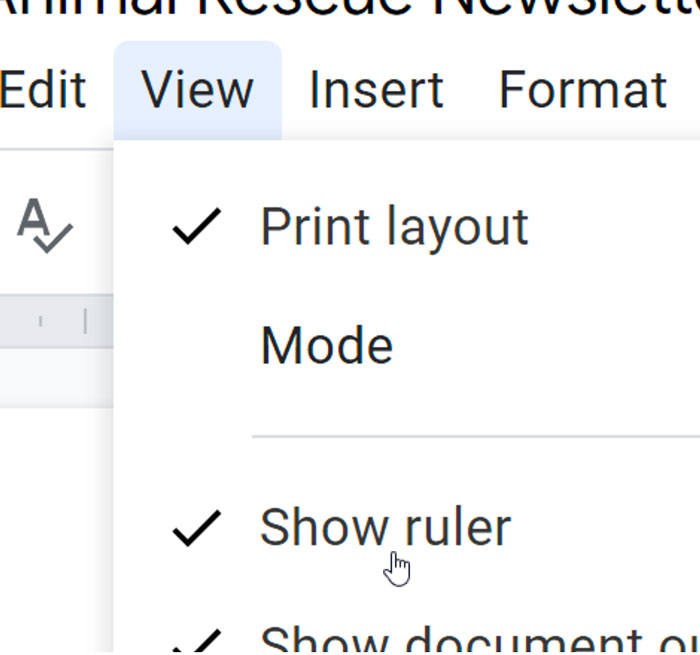
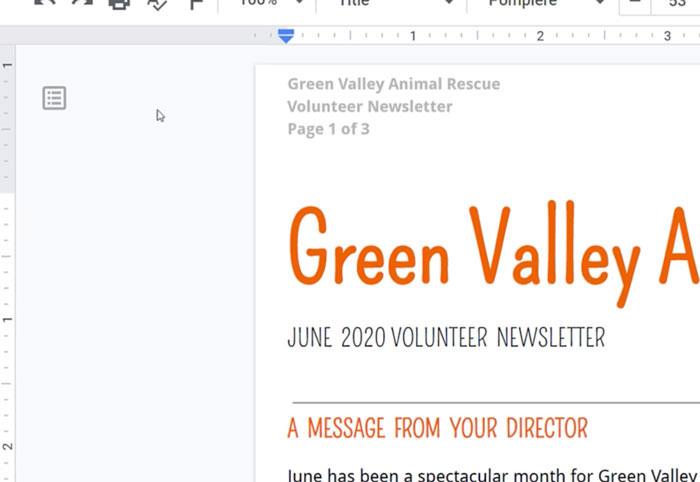
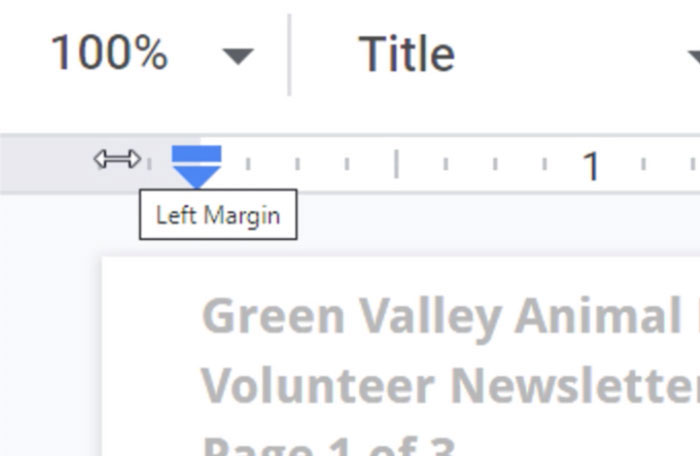
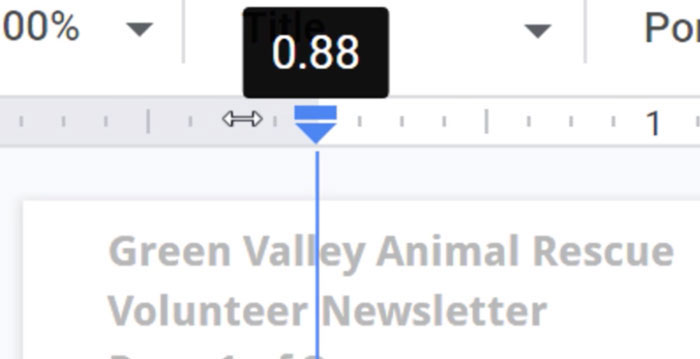
Remember that adjusting the margins affects every page of your document. Currently, you cannot set different margins for individual pages. Still, this feature may be useful when you need to customize your document.
/en/googledocuments/keyboard-shortcuts/content/