Google Account -
Locked Out of Your Google Account?

Google Account
Locked Out of Your Google Account?


/en/googleaccount/understanding-google-privacy/content/
There may be times when you go to log in to Gmail, Google Docs, or any other Google site and can't seem to remember the email address or password you used when creating your account. Luckily, Google makes it easy to recover your account information.
However, you will need some information to recover your account, whether it's your email address, the date you created your account, or your phone number.
If you don't use your email address often or if you never wrote it down, you might one day find that you've forgotten it. Google makes it easy to recover your username.
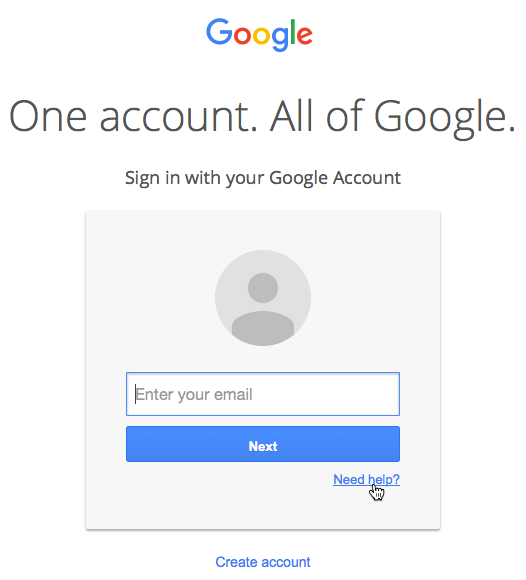

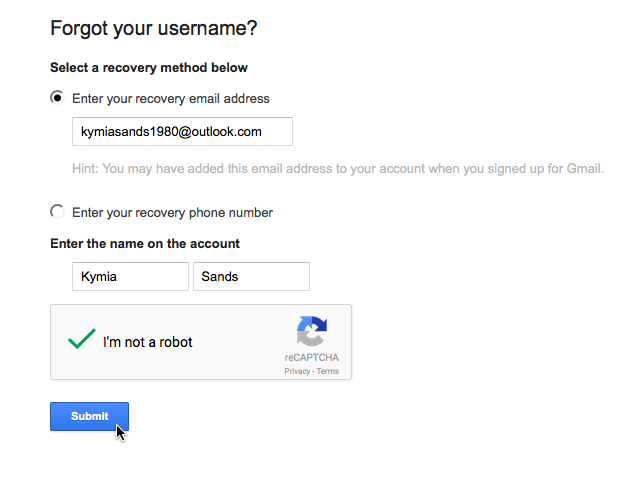
If you know your user name but can't remember your password, you can reset your password to something else.
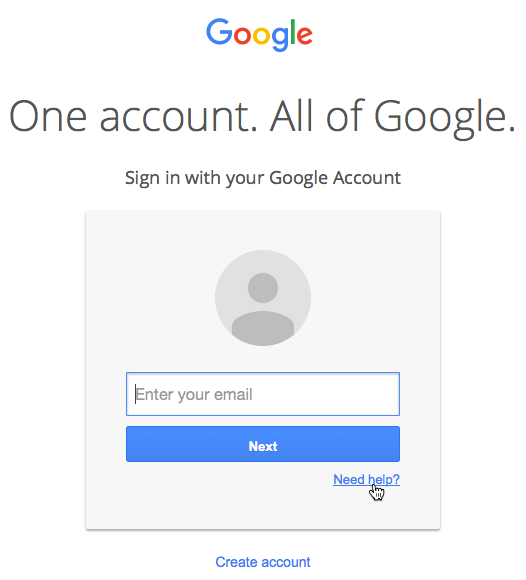
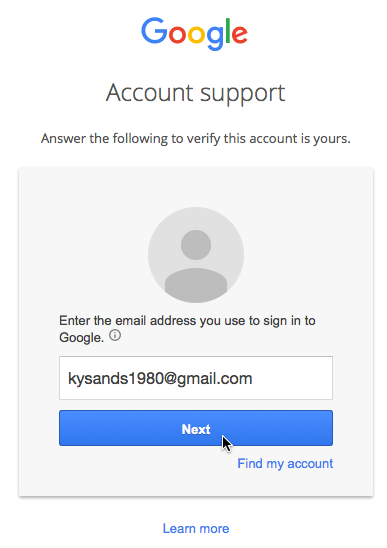
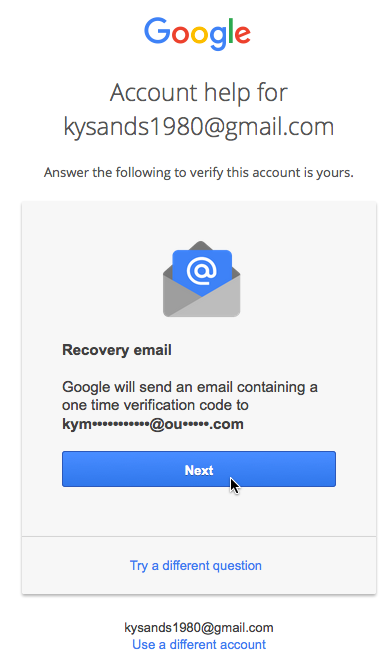
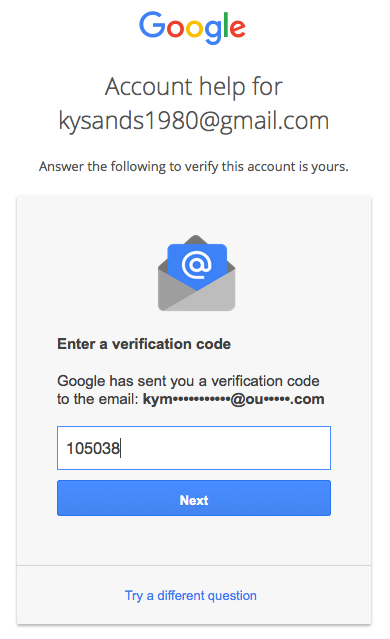
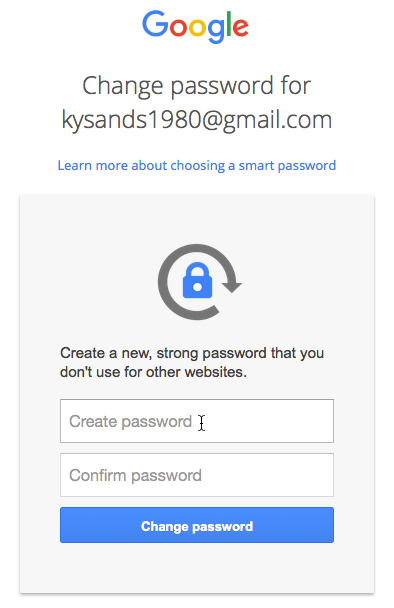
If you’ve tried these methods and still can’t get in to your account, we’ve found this page to be the most helpful in getting Google issues resolved.
/en/googleaccount/google-account-quiz/content/