Facebook -
Using Lists to Manage Sharing

Facebook
Using Lists to Manage Sharing


/en/facebook101/managing-your-news-feed/content/
There may be times when you want to share with some—but not all—of your friends on Facebook. For example, you might want to share some photos from a recent party, but you don't want your grandparents to see them. Or maybe you'd like to connect with friends from your job, but you're concerned about mixing your social and professional life.
You can easily control who you share with by separating your friends into lists. Once you've created a list, you can choose to share certain things with only the people on that list. You can also share something with everyone except for a certain list of friends.
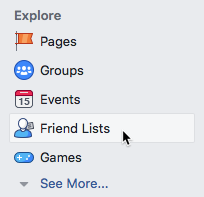
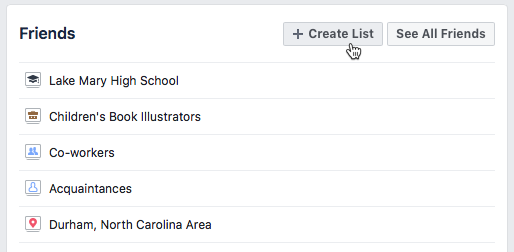
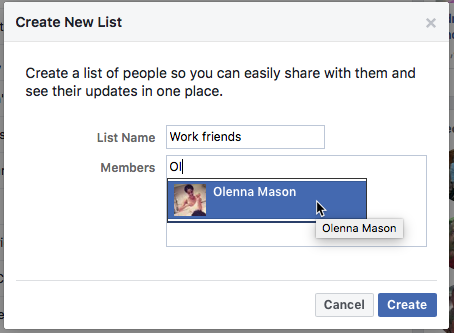
If you're using the mobile app, you'll be able to use existing lists, but you won't be able to create a new list.
There are several ways to use lists to control who you share with.
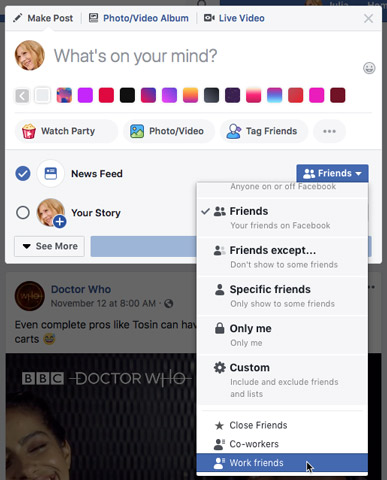
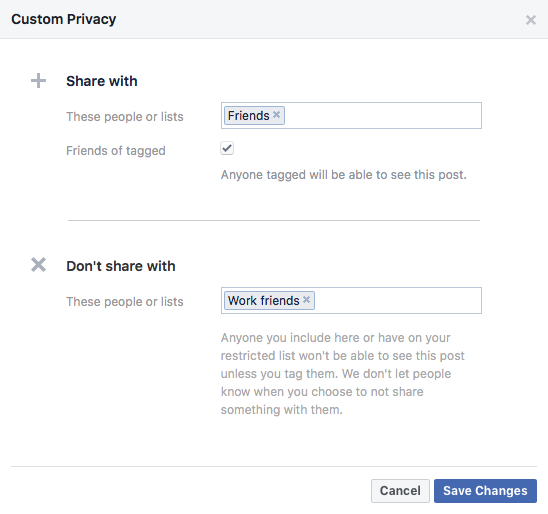
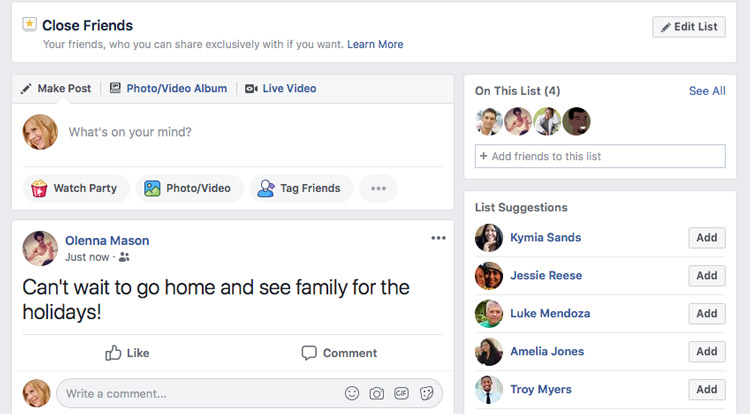
/en/facebook101/facebook-groups/content/