Excel XP -
Formatting Numbers

Excel XP
Formatting Numbers


/en/excelxp/text-and-cell-alignments/content/
Numbers in Excel can assume many different formats: date, time, percentage, and decimals.
 Cells from the menu bar.
Cells from the menu bar.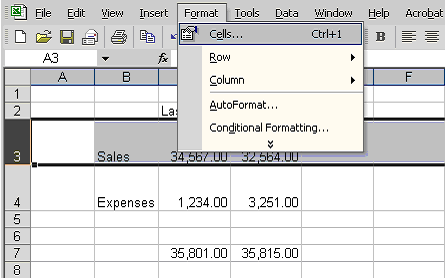

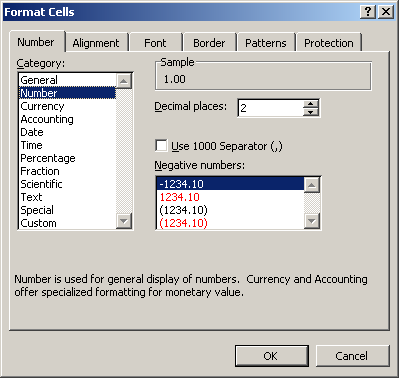
The date can be formatted in many different ways in Excel XP. Here are a few ways it can appear:
October 6, 2003
10/06/03
10-Oct-03
 Cells from the menu bar.
Cells from the menu bar.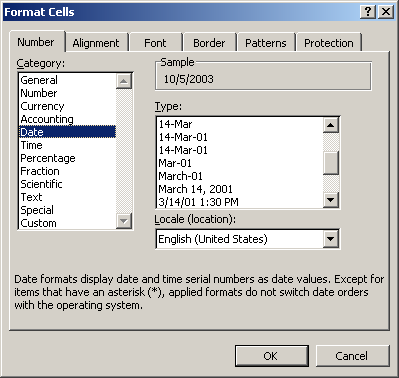
The time can be formatted in many different ways in Excel XP. Here are a few ways it can appear:
13:30
1:30 PM
 Cells from the menu bar.
Cells from the menu bar.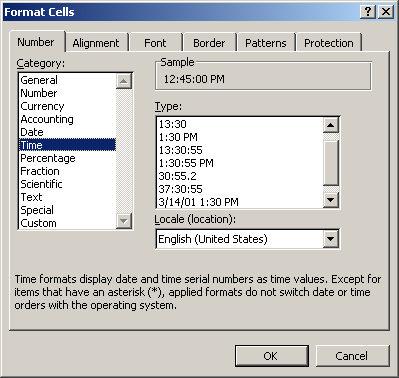
There may be times when you want to display certain numbers as a percentage. For example, what percentage of credit cards bills account for your total monthly expenses?

 Cells from the menu bar.
Cells from the menu bar.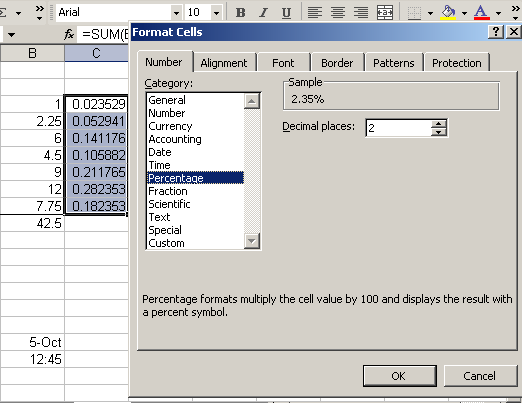
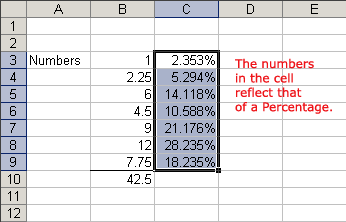
/en/excelxp/applying-font-color-and-borders-to-cells/content/