Excel XP -
Applying Font, Color, and Borders to Cells

Excel XP
Applying Font, Color, and Borders to Cells


/en/excelxp/formatting-numbers/content/
In Excel XP, a font consists of three elements: typeface, or the style of the letter; size of the letter; and color of the letter. The default font in a spreadsheet is Arial 10 points, but the typeface and size can be changed easily.
The amount of typefaces available for use varies depending on the software installed on your computer.
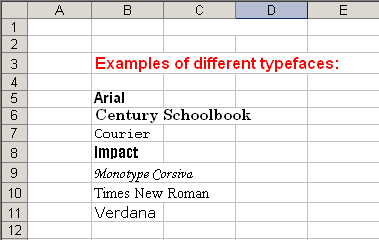

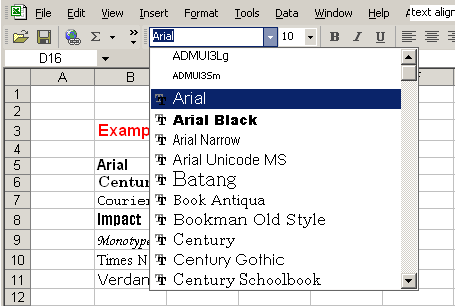
The font size list varies from typeface to typeface. The Arial font sizes, for example, are 8, 9, 10, 11, 12, 14, 16, 18, 20, 22, 24, 26, 28, 36, 48, and 72.
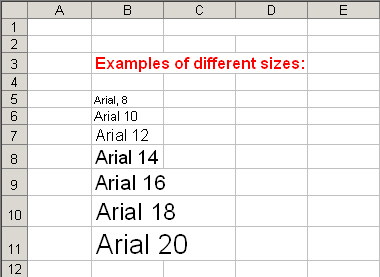

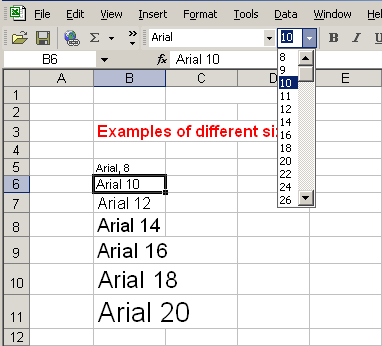

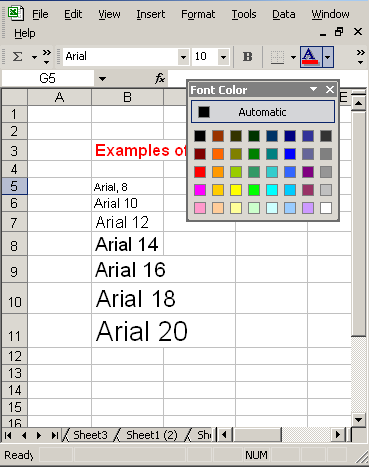
In addition to the typeface, size and color, you can apply bold, italics, and/or underline font style attributes to any text or numbers in cells.

 The bold, italics, and underline buttons on the Formatting toolbar are like toggle switches: Click once to turn one on, and click again to turn it off.
The bold, italics, and underline buttons on the Formatting toolbar are like toggle switches: Click once to turn one on, and click again to turn it off.
Styles can save a lot of time when formatting a spreadsheet. A style is a unique collection of font attributes that include number, alignment, font, border, patterns, and protection. Many different styles can be created in a spreadsheet, each with different attributes and names. When applied to a cell, information in it resembles the attributes defined for that style.
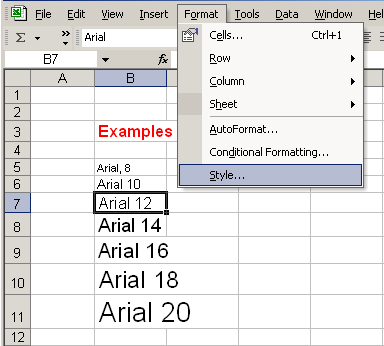
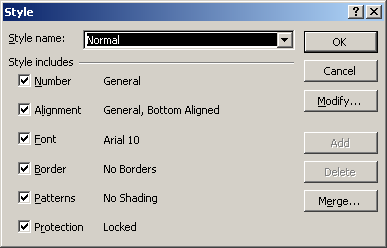
 You can change the style attributes for any style name.
You can change the style attributes for any style name.
 You can create new styles by clicking the Add button in the Style dialog box.
You can create new styles by clicking the Add button in the Style dialog box.
Borders can be applied to cells in your worksheet to emphasize important data or assign names to columns or rows.
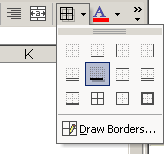
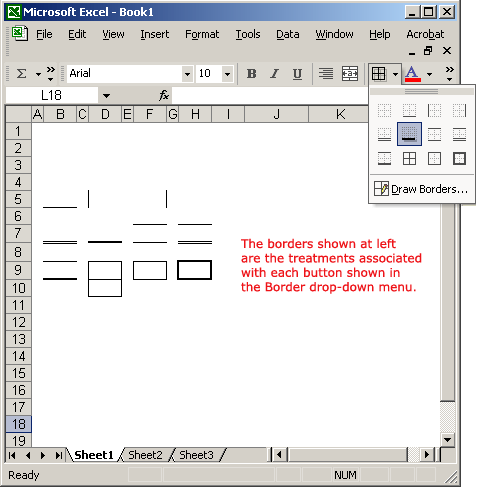
Colors can be applied to cells in your worksheet to emphasize important data or assign names to columns or rows.
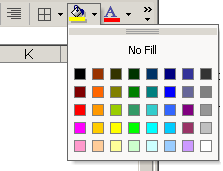
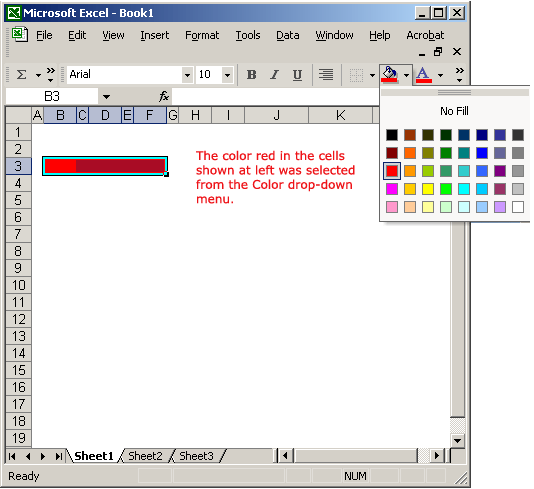
/en/excelxp/creating-a-chart/content/