Excel 2013 -
PivotTables

Excel 2013
PivotTables


/en/excel2013/conditional-formatting/content/
When you have a lot of data, it can sometimes be difficult to analyze all of the information in your worksheet. PivotTables can help make your worksheets more manageable by summarizing data and allowing you to manipulate it in different ways.
Optional: Download our practice workbook.
Let's say we wanted to answer the question: What is the amount sold by each salesperson? for the sales data in the example below. Answering this question could be time consuming and difficult—each salesperson appears on multiple rows, and we would need to total all of their different orders individually. We could use the Subtotal command to help find the total for each salesperson, but we would still have a lot of data to work with.
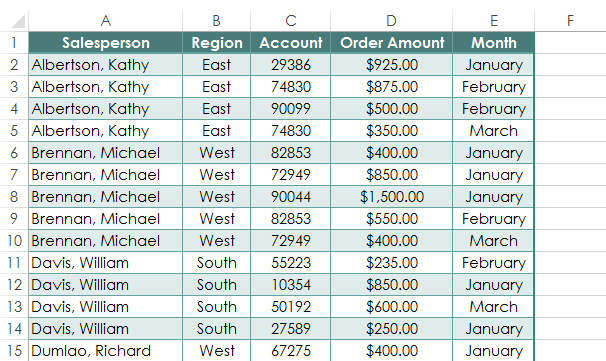 A worksheet containing sales data
A worksheet containing sales dataFortunately, a PivotTable can instantly calculate and summarize the data in a way that's both easy to read and manipulate. When we're done, the PivotTable will look something like this:
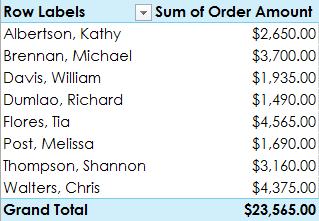 A completed PivotTable
A completed PivotTableOnce you've created a PivotTable, you can use it to answer different questions by rearranging—or pivoting—the data. For example, if we wanted to answer the question: What is the total amount sold in each month? we could modify our PivotTable to look like this:
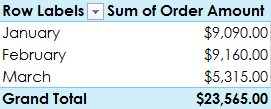 Pivoting data to answer different questions
Pivoting data to answer different questions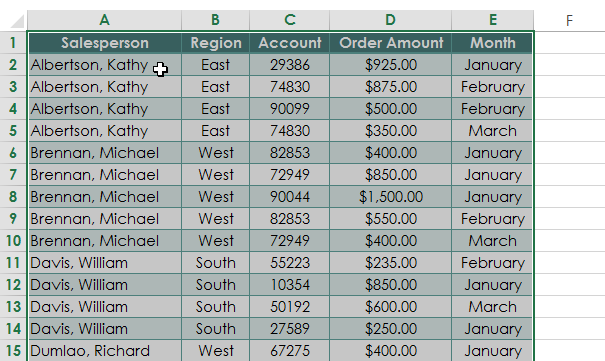 Selecting cells for a PivotTable
Selecting cells for a PivotTable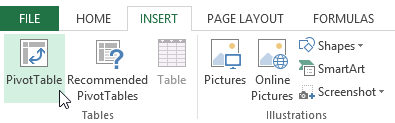 Clicking the PivotTable command
Clicking the PivotTable command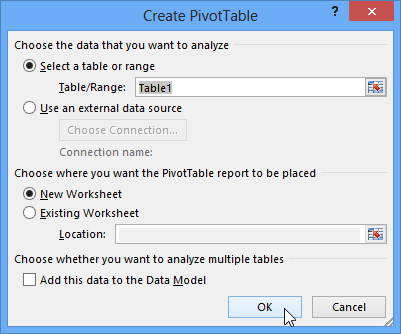 Creating a PivotTable
Creating a PivotTable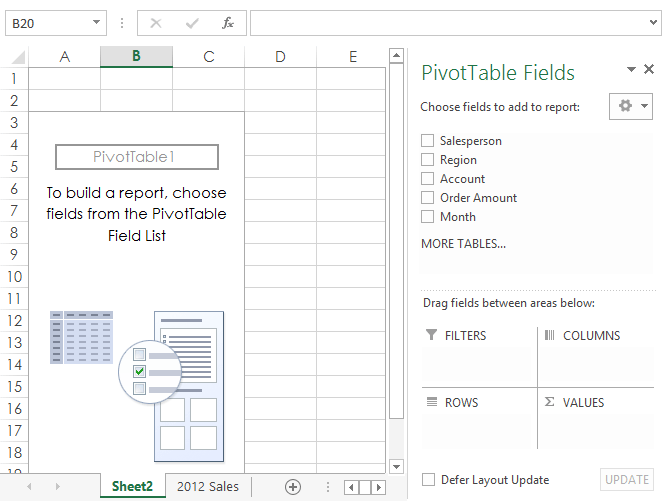 A blank PivotTable on its own worksheet
A blank PivotTable on its own worksheet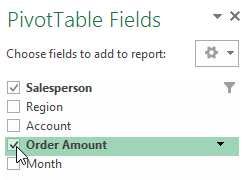 Checking the desired fields
Checking the desired fields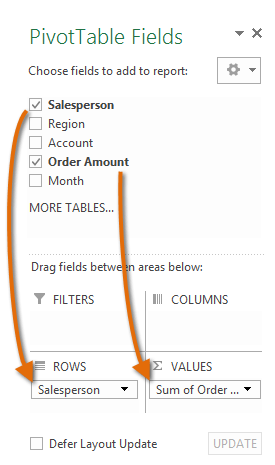 Adding fields to the PivotTable
Adding fields to the PivotTable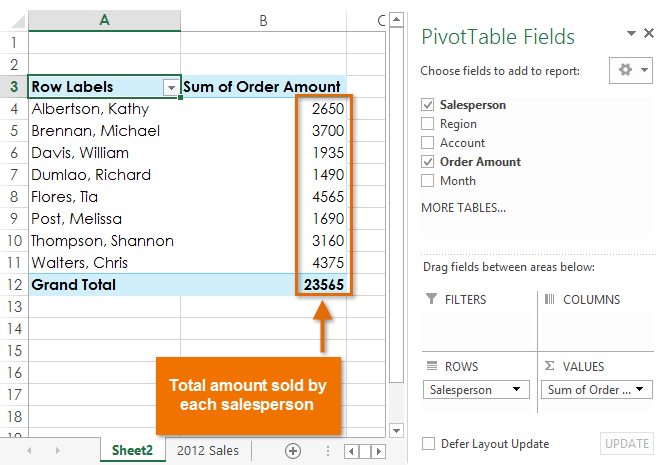 The PivotTable calculating the selecting fields
The PivotTable calculating the selecting fieldsJust like with normal spreadsheet data, you can sort the data in a PivotTable using the Sort & Filter command in the Home tab. You can also apply any type of number formatting you want. For example, you may want to change the Number Format to Currency. However, be aware that some types of formatting may disappear when you modify the PivotTable.
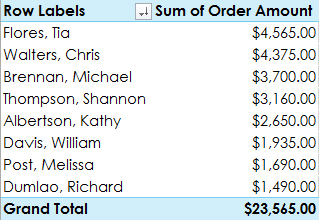 A sorted and formatted PivotTable
A sorted and formatted PivotTableIf you change any of the data in your source worksheet, the PivotTable will not update automatically. To manually update it, select the PivotTable and then go to Analyze > Refresh.
One of the best things about PivotTables is that they can quickly pivot—or reorganize—data, allowing you to look at your worksheet data in different ways. Pivoting data can help you answer different questions and even experiment with the data to discover new trends and patterns.
In our example, we used the PivotTable to answer the question: What is the total amount sold by each salesperson? But now we'd like to answer a new question: What is the total amount sold in each month? We can do this by simply changing the field in the Rows area.
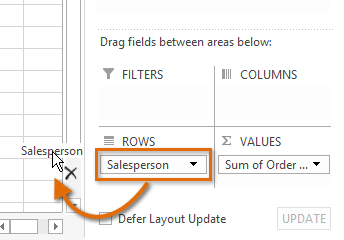 Removing a field
Removing a field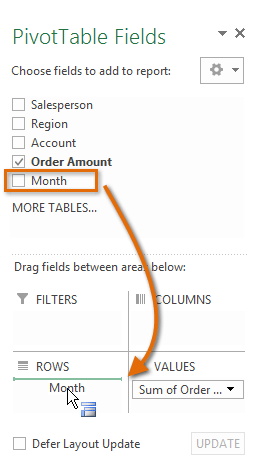 Adding a field
Adding a field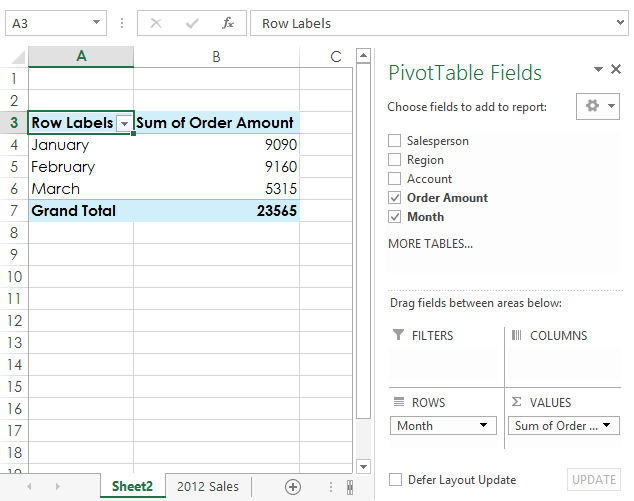 The updated PivotTable
The updated PivotTableSo far, our PivotTable has only shown one column of data at a time. In order to show multiple columns, you'll need to add a field to the Columns area.
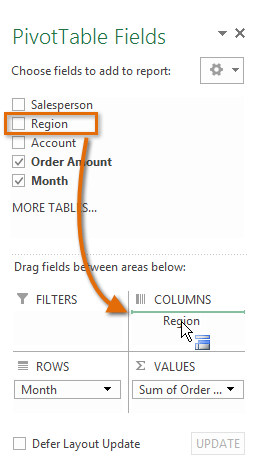 Adding a field to the Column area
Adding a field to the Column area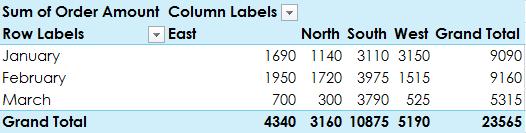 The PivotTable with columns
The PivotTable with columnsSometimes you may want focus on just a certain section of your data. Filters can be used to narrow down the data in your PivotTable, allowing you to view only the information you need.
In our example, we'll filter out certain salespeople to determine how they affect the total sales.
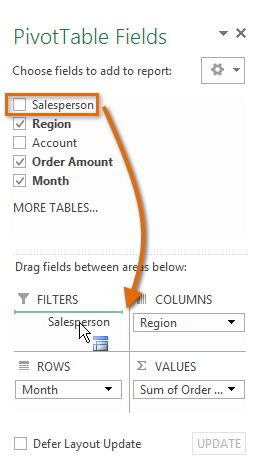 Adding a field to the Filters area
Adding a field to the Filters area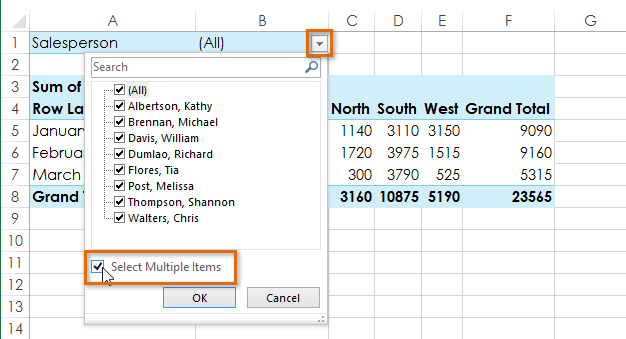 Checking the box for Select Multiple Items
Checking the box for Select Multiple Items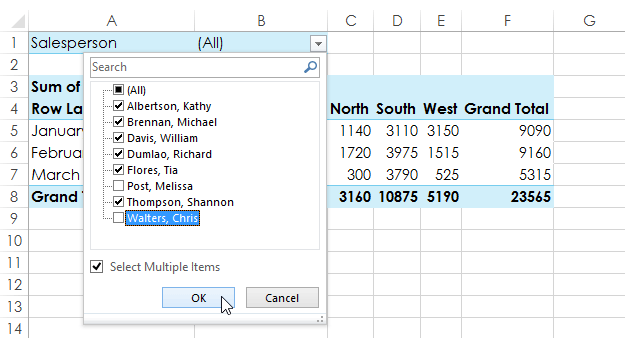 Choosing data to filter and clicking OK
Choosing data to filter and clicking OK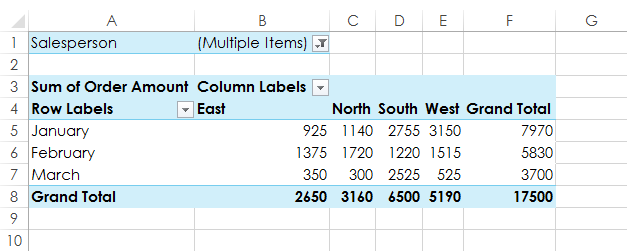 The updated PivotTable
The updated PivotTableSlicers make filtering data in PivotTables even easier. Slicers are basically just filters, but they're easier and faster to use, allowing you to instantly pivot your data. If you frequently filter your PivotTables, you may want to consider using slicers instead of filters.
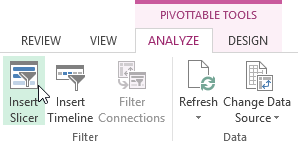 Clicking the Insert Slicer command
Clicking the Insert Slicer command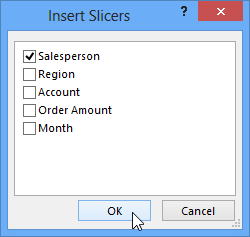 Choosing a field and clicking OK
Choosing a field and clicking OK The inserted slicer
The inserted slicer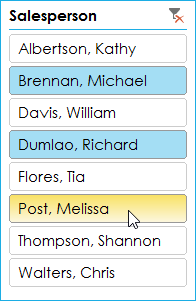 Selecting items from the slicer
Selecting items from the slicerYou can also click the Filter icon in the top-right corner to select all items from the slicer at once.
PivotCharts are like regular charts, except they display data from a PivotTable. Just like regular charts, you'll be able to select a chart type, layout, and style that will best represent the data.
In this example, our PivotTable is showing each person's total sales per month. We'll use a PivotChart so we can see the information more clearly.
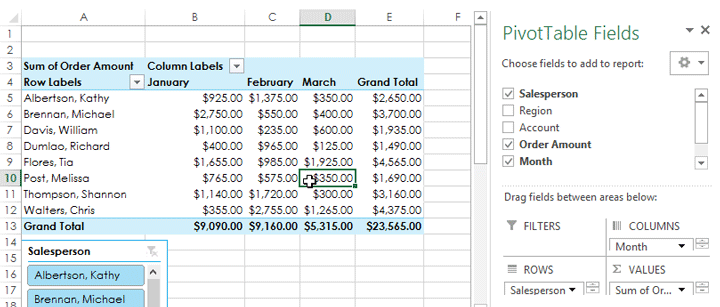 Clicking a cell in the PivotTable
Clicking a cell in the PivotTable Clicking the PivotChart command
Clicking the PivotChart command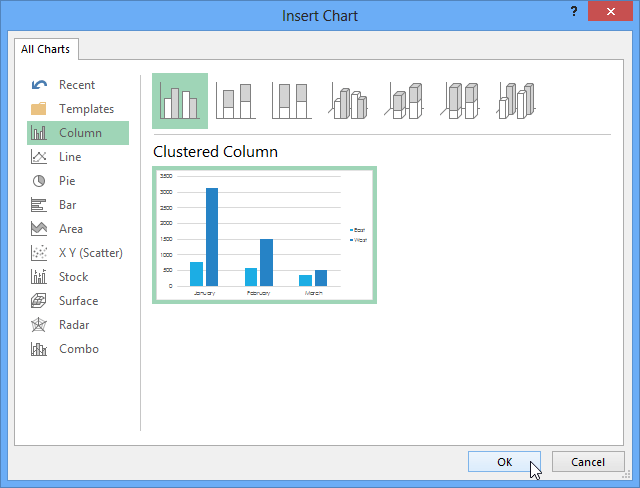 Choosing a chart type and clicking OK
Choosing a chart type and clicking OK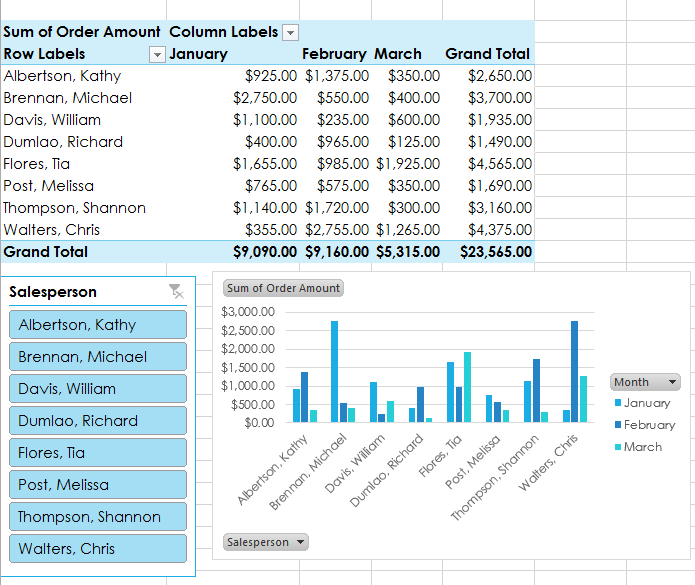 The inserted PivotChart
The inserted PivotChartTry using slicers or filters to change the data that is displayed. The PivotChart will automatically adjust to show the new data.
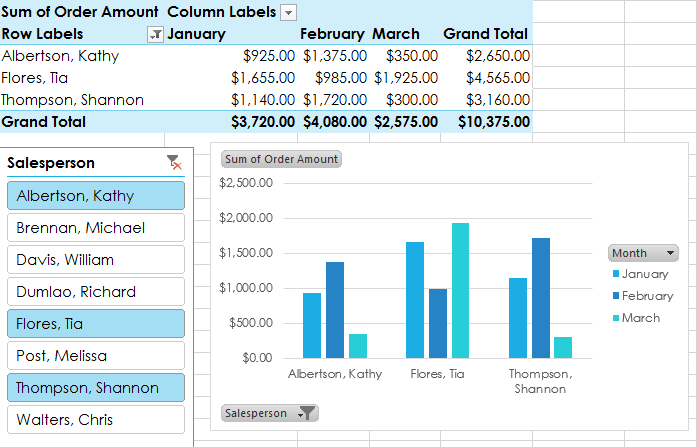 Manipulating a PivotChart
Manipulating a PivotChart/en/excel2013/whatif-analysis/content/