Excel 2013 -
Excel 2013: Customizing the Ribbon

Excel 2013
Excel 2013: Customizing the Ribbon


/en/excel2013/whatif-analysis/content/
You can customize the Ribbon by creating your own tabs with whichever commands you want. Commands are always housed within a group, and you can create as many groups as you want in order to keep your tab organized. If you want, you can even add commands to any of the default tabs, as long as you create a custom group in the tab.
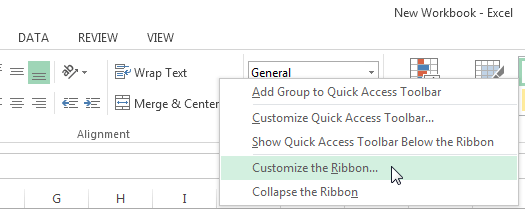 Right-clicking the Ribbon
Right-clicking the Ribbon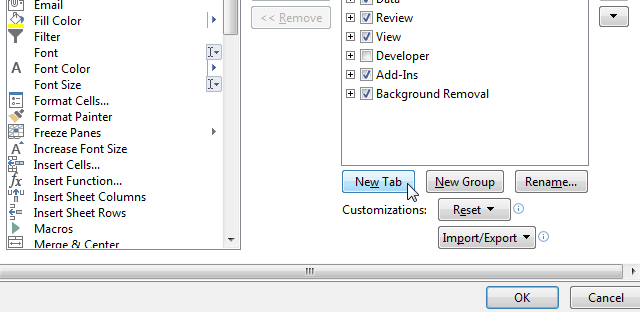 Creating a new tab
Creating a new tab Adding a command to the group
Adding a command to the groupIf you don't see the command you want, click the Choose commands from: drop-down box and select All Commands.
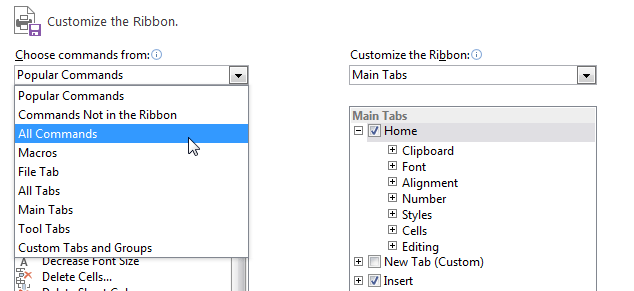 Selecting All Commands
Selecting All Commands/en/excel2013/excel-2013-enabling-touch-mode/content/