Access 2003 -
Identifying the Basic Parts of the Access Window

Access 2003
Identifying the Basic Parts of the Access Window


/en/access2003/database-concepts/content/
Microsoft Access is launched from the Windows desktop in a manner similar to that used to launch Microsoft Word, Excel, and PowerPoint. You can launch Microsoft Access either from the desktop shortcut or from the Start program.
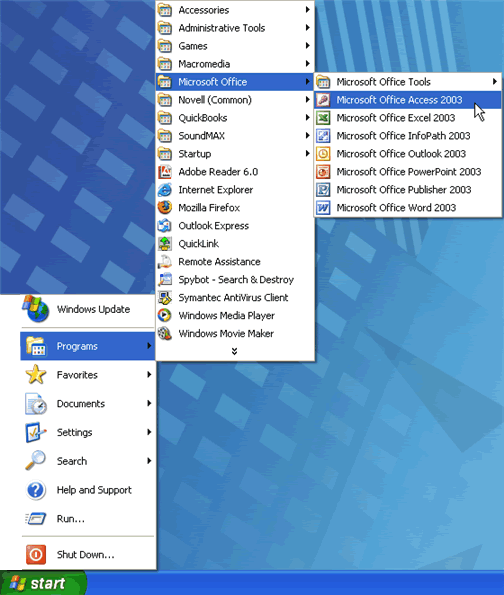
When you open Microsoft Access, many items you see are standard, just like with most Microsoft software programs like Word, Excel, and PowerPoint.
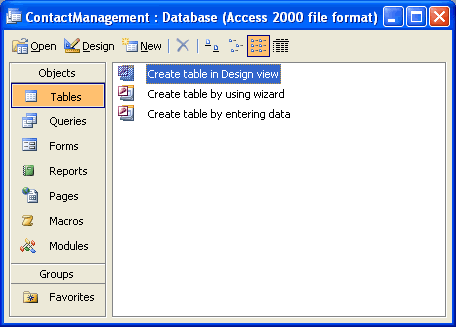

The Menu bar displays the menus available for use in Access 2003. The contents of any menu can be displayed by left-clicking the menu.
The pictured buttons in the toolbar are quick and easy shortcuts to specific actions. For example, if you want to save a spreadsheet using the menus, then you would first click File and then click Save. Using the toolbar to perform this save operation actually saves you a click. Click the save button once to save the spreadsheet.

Some commands in the menus have pictures or icons associated with them. These pictures may also appear as shortcuts in the toolbar.
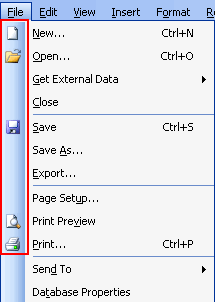

The database toolbar presents operations that can be performed against different database objects, including buttons to open an object, design an object, create a new object, and delete an object.
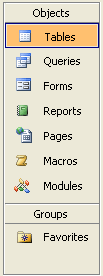
Database objects are created and opened by choosing any of the buttons listed in the left pane of the database window.
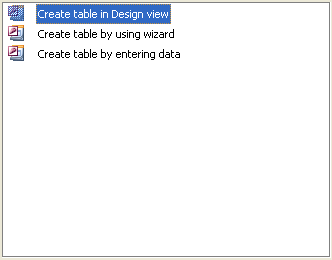
Any of the first four options—tables, queries, forms, or reports—opens additional choices related to that selection in the right pane.
Choosing the tables button, for example, displays at least three options in the right pane: Create a table in Design view, Create a table by using wizard, and Create table by entering data. It also shows any objects you created in the database.


/en/access2003/database-tables/content/