Lesson 6: Editing Table Records
/en/access2000/adding-table-records/content/
Introduction
By the end of this lesson, you should be able to:
- Edit data in a table
- Use the Undo feature
- Move and copy data in a table
- Check the spelling of data
Editing data in a table
In the previous lesson, you opened and navigated a table in an existing database, added table records to an existing database, resized table columns, and saved a table record.
Remember:
 A field is a space allocated for a particular piece of information.
A field is a space allocated for a particular piece of information.
 A record is one complete record of fields.
A record is one complete record of fields.
To edit a single word in a field:
- Move the mouse over the field you want to edit. The mouse pointer changes to an I-beam.
- When you click in the field, an insertion point appears.
- Double-click (or click and drag) the I-beam to select a single word, then type over the word.

To edit an entire field:
- Move the mouse pointer to the left edge of the field you want to edit.
- The mouse pointer changes to a selection tool, a large cross.

- Click to select the field, then type over the word.
 Warning! When attempting to edit an entire field, be careful not to move the mouse pointer so far to the left that the pointer changes to an arrow. Clicking the Record Selector selects the record, but you cannot edit data in the fields with the entire record selected.
Warning! When attempting to edit an entire field, be careful not to move the mouse pointer so far to the left that the pointer changes to an arrow. Clicking the Record Selector selects the record, but you cannot edit data in the fields with the entire record selected.
 Saving your wWork: When you are finished entering or editing table data, close the table. If you have changed table layout, you'll be prompted to save the changes. Unlike Word, Excel, and PowerPoint applications, you will not be prompted to save the data you entered. Each record was saved as you entered it.
Saving your wWork: When you are finished entering or editing table data, close the table. If you have changed table layout, you'll be prompted to save the changes. Unlike Word, Excel, and PowerPoint applications, you will not be prompted to save the data you entered. Each record was saved as you entered it.
Moving and copying data
You can move or copy data in a table.
To move data in a table:
- Select the data you want to move.
- When you click in the field, an insertion point appears.
- Click the Cut button on the Standard toolbar (Ctrl+X).
- Place your mouse pointer over the field where you want to paste the information and click the Paste button (Ctrl+V).
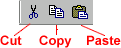
To copy data in a table:
- Select the data you want to copy.
- Click the Copy button on the Standard toolbar (Ctrl+C).
- Place your mouse pointer over the field where you want to paste the information and click the Paste button (Ctrl+V).
Checking the spelling of data
The Spelling feature searches for spelling errors in a table, form, or query. For now, we'll concentrate on checking spelling in a table.
 In a table, check the spelling of records, fields, or text within a field.
In a table, check the spelling of records, fields, or text within a field.
To check spelling in a table:
- Click the Spelling button.
 The Spelling dialog box opens.
The Spelling dialog box opens. - Access checks the data until it finds a word that is not in the Dictionary file. The unrecognized word is displayed in the Not in Dictionary text box.
- Manually correct the word, replace it from a list of suggested spellings, ignore it, or add the word to the custom dictionary.
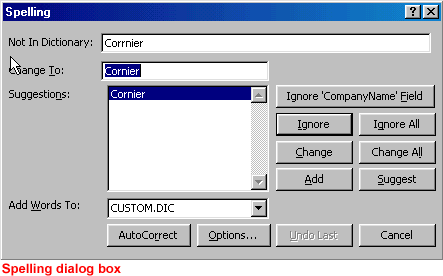
 Office 2000's Spelling feature is fully explained in our Office 2000 tutorial.
Office 2000's Spelling feature is fully explained in our Office 2000 tutorial.
Challenge!
Edit a table record by doing the following:
- Open the Great Lake Elementary database.
- Open the Students table.
- Under Address, edit 12 Finley Drive to read 8 Dairyland Run using one of the methods described in this lesson.
- Attempt to Undo your change.
- Using the Record Selector, select an entire student record. Click the Copy button.
- Using the Record Selector, select the entire blank record at the bottom of the table.
- Click the Paste button.
- Without moving the insertion point, click the Undo button.
- Close the Students table.
/en/access2000/deleting-table-records/content/



 A field is a space allocated for a particular piece of information.
A field is a space allocated for a particular piece of information. A record is one complete record of fields.
A record is one complete record of fields.

 Warning! When attempting to edit an entire field, be careful not to move the mouse pointer so far to the left that the pointer changes to an arrow. Clicking the Record Selector selects the record, but you cannot edit data in the fields with the entire record selected.
Warning! When attempting to edit an entire field, be careful not to move the mouse pointer so far to the left that the pointer changes to an arrow. Clicking the Record Selector selects the record, but you cannot edit data in the fields with the entire record selected. Saving your wWork: When you are finished entering or editing table data, close the table. If you have changed table layout, you'll be prompted to save the changes. Unlike Word, Excel, and PowerPoint applications, you will not be prompted to save the data you entered. Each record was saved as you entered it.
Saving your wWork: When you are finished entering or editing table data, close the table. If you have changed table layout, you'll be prompted to save the changes. Unlike Word, Excel, and PowerPoint applications, you will not be prompted to save the data you entered. Each record was saved as you entered it. You can undo changes to the current field only as long as Datasheet view is active.
You can undo changes to the current field only as long as Datasheet view is active.
 Undo Typing from the menu bar.
Undo Typing from the menu bar.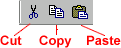
 In a table, check the spelling of records, fields, or text within a field.
In a table, check the spelling of records, fields, or text within a field.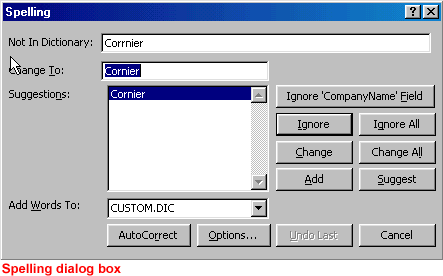
 Office 2000's Spelling feature is fully explained in our Office 2000 tutorial.
Office 2000's Spelling feature is fully explained in our Office 2000 tutorial.