Access 2000 -
Editing Form Records

Access 2000
Editing Form Records


/en/access2000/adding-form-records/content/
In the previous lesson, you learned to open an existing form, navigate a form, and add a form record.
Editing a form record is easy. If you can locate a record and type a correction, you can edit a form record.
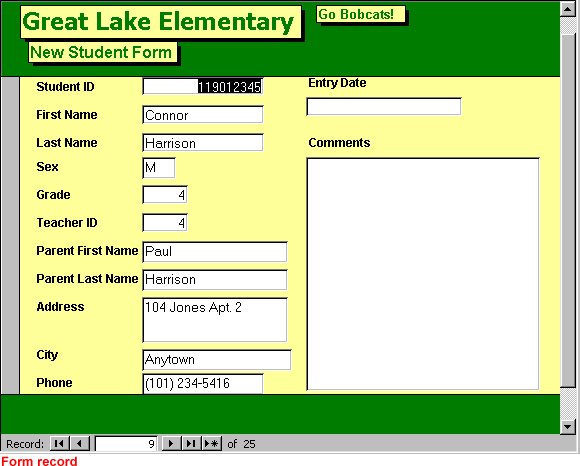
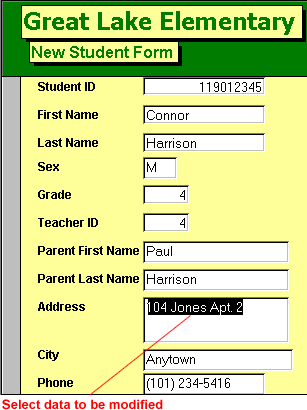
Edit a form record by doing the following:
/en/access2000/deleting-form-records/content/