Access 2000 -
Adding Form Records

Access 2000
Adding Form Records


/en/access2000/deleting-table-records/content/
Forms, another type of database object, provide a way for Access users to enter data into a database without having to know how a table is designed.
 or right-click it and choose Open from the shortcut menu.
or right-click it and choose Open from the shortcut menu.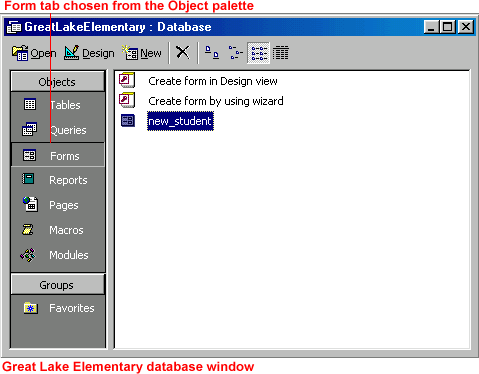
Navigating—or moving through records in a form—lets you review, add, and edit information.
Like Datasheet view, the Form view window contains a status area (shown below) in the lower-left corner. Use the arrows to navigate the forms.

 Use the keyboard to navigate the fields in a form using the following keys:
Use the keyboard to navigate the fields in a form using the following keys:
| Key: | Selects the: |
| Tab | Next field to the right |
| Shift+Tab | Next field to the left |
| Down Arrow | Field below the current record |
| Up Arrow | Field above the current record |
The data entry form is the easiest way to enter records.

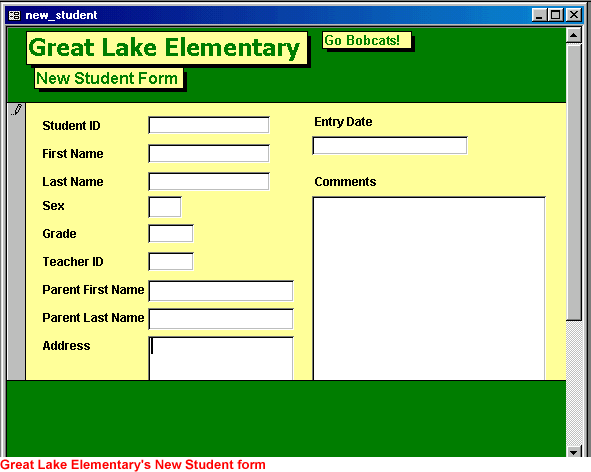
Add a form record by doing the following:
/en/access2000/editing-form-records/content/