Word 2013 -
4 Free Alternatives to Microsoft Office

Word 2013
4 Free Alternatives to Microsoft Office


/en/word2013/editing-pdf-files/content/
Microsoft Office is one of the most popular programs on the market, with more than 1 billion users worldwide. But if you don’t want to pay for a subscription to Microsoft 365 or buy Microsoft Office software, there are some free alternatives such as Google Docs, Office Online, OpenOffice, and LibreOffice.
They don't have as many features as Microsoft Office (think of them as Office lite), but they're free, easy to use, and readily available online. They're a great alternative if you're looking for something simple. We wanted to share these programs with you just in case you hadn't heard of them before, and we hope you find them useful at home, at work, or at school.
Google Docs is a web-based program you can access directly from your browser. This means there's nothing to download or install—all you have to do is sign in to your Google account and navigate to Google Drive (where Google Docs is housed), and you can create and store files online.
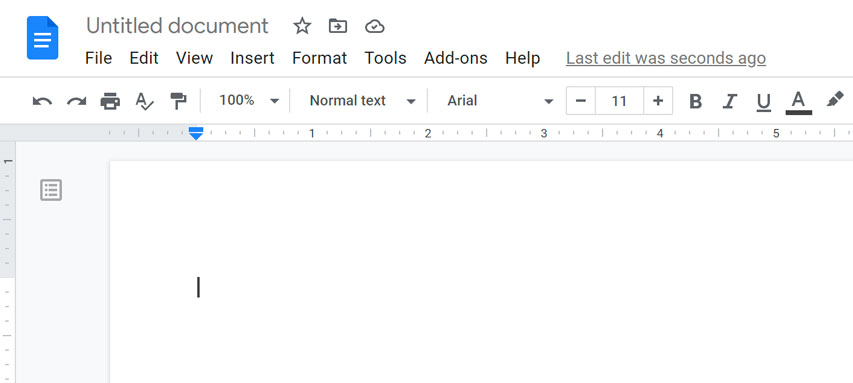
Google Docs comes with all types of useful features, like the ability to share your files with other people so you can work on them at the same time. You can also access your files on any device, including your phone, tablet, or a different computer.
To learn more, visit our Google Drive and Docs tutorials:
Microsoft's Office Online is also a web-based program. All you need is a free account—this time, a Microsoft account—and you can access your files almost anywhere. You can also share your files online and collaborate with other users.
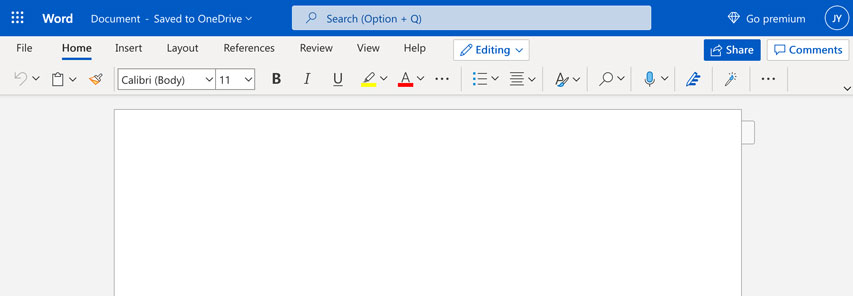
The coolest thing about Office Online is how similar it is to Microsoft Office (after all, both products are made by Microsoft). It offers many of the same tools and features, just in a simpler, more web-friendly package. The interface should be a breeze if you have any experience with the desktop version of Office.
Learn more about it with our tutorial:
Looking for a more traditional alternative to Microsoft Office? Something that you can actually download and install on your computer? You might want to check out OpenOffice or LibreOffice.
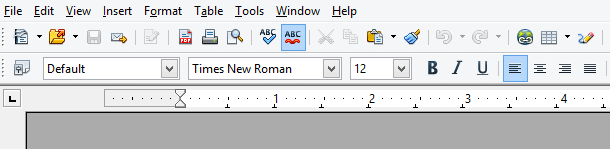
These programs may not be as slick as Google Docs or Office Online, but they come with a few extra features, including a tool for creating and managing databases. You can use them for almost all of your home and office needs, and the environment is remarkably similar to older versions of Microsoft Office.
We don't have any current tutorials on these programs, but you can learn more below:
/en/word2013/word-quiz/content/