Safari -
Privacy and Security in Safari

Safari
Privacy and Security in Safari


/en/safari/bookmarking-in-safari/content/
Safari has several security features, including security indicators and malware protection. Because of its advanced security features, Safari offers a safe browsing experience. Safari also allows you to control what information you share online, keeping your personal information private.
Watch the video below to learn the basics of privacy and security in Safari.
Whenever you navigate to an encrypted website, Safari will display a security indicator to the left of the web address in the address bar.

Understanding this indicator can help you stay safe when entering personal information online.
 The HTTPS indicator will appear if the site is using a secure connection. Always check for this icon when entering sensitive information, like your credit card number or birth date. A secure connection makes it almost impossible for someone to access your information.
The HTTPS indicator will appear if the site is using a secure connection. Always check for this icon when entering sensitive information, like your credit card number or birth date. A secure connection makes it almost impossible for someone to access your information.Safari offers a high level of protection from malicious websites, but you should still use your best judgement when browsing online. Review our Internet Safety tutorial to learn more about staying safe online.
Safari takes great care to keep your personal information private. It offers many ways to control your privacy, like modifying your privacy settings, deleting your history, and browsing in a private window.
Safari allows you to control some of the information you share online, which you can modify in your privacy settings. We recommend not changing Safari's default selections, as they allow for the best balance of privacy and security while browsing. However, you can modify them if you want.
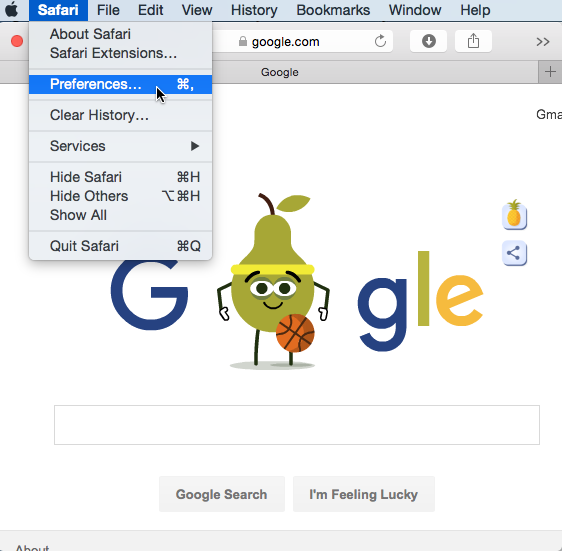
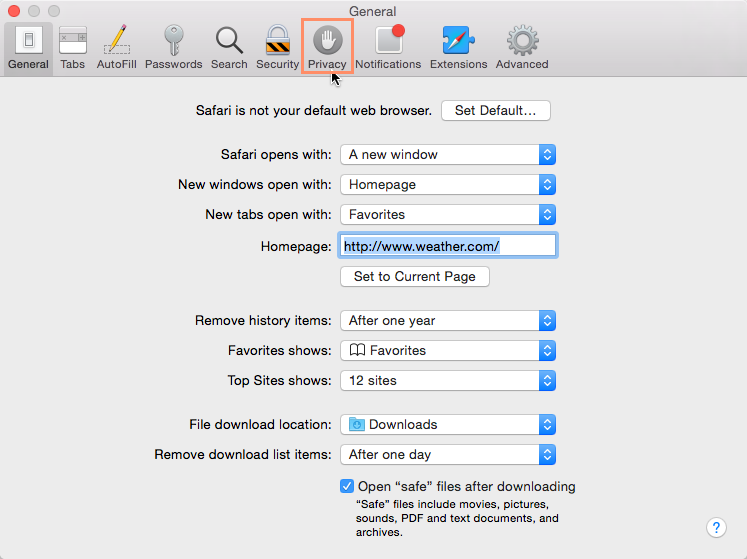
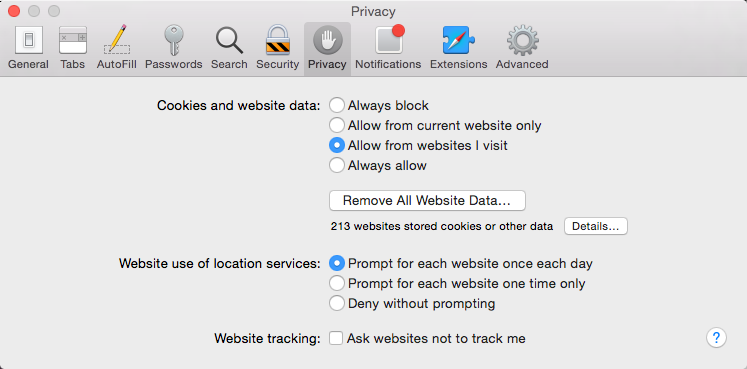
Like all browsers, Safari keeps a record of every website you visit in your browsing history. You may want to remove some or all of your browsing history for the sake of privacy.
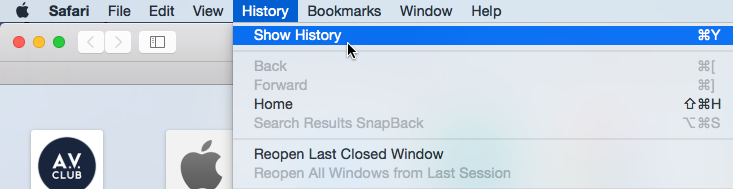
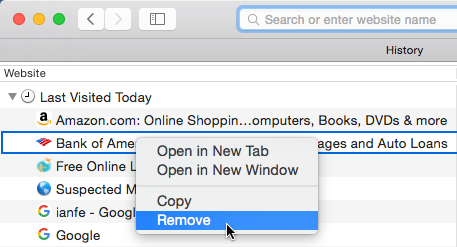
Safari makes it easy to delete some or all of your history. For example, sometimes you might want to remove only your history from the past hour instead of removing your entire history. You might also want to remove all of your saved pages and cookies but keep your saved passwords.
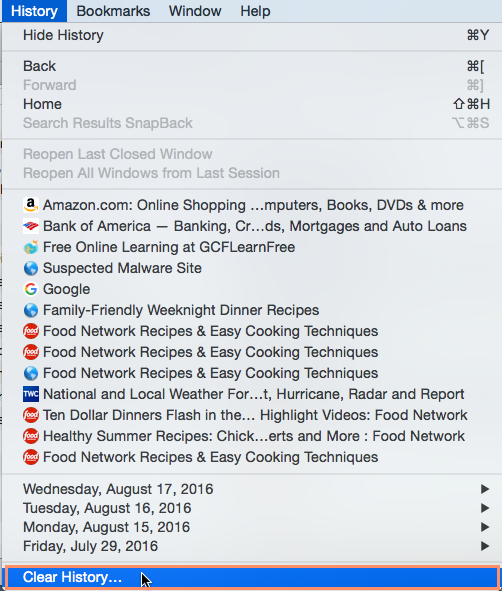
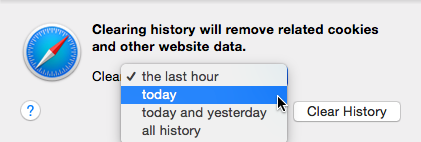
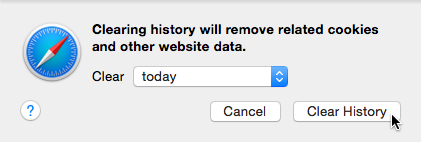
For added privacy, Safari also offers private browsing, which allows you to browse the web without recording your history or storing cookies. This is a great way to keep your browsing history secret when planning a party or buying a gift for someone who shares your computer.
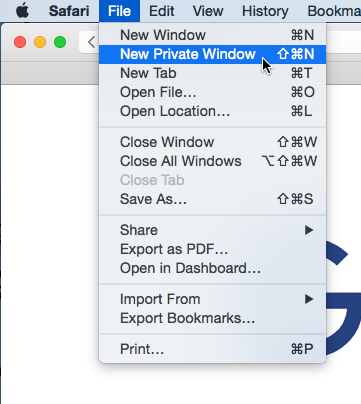
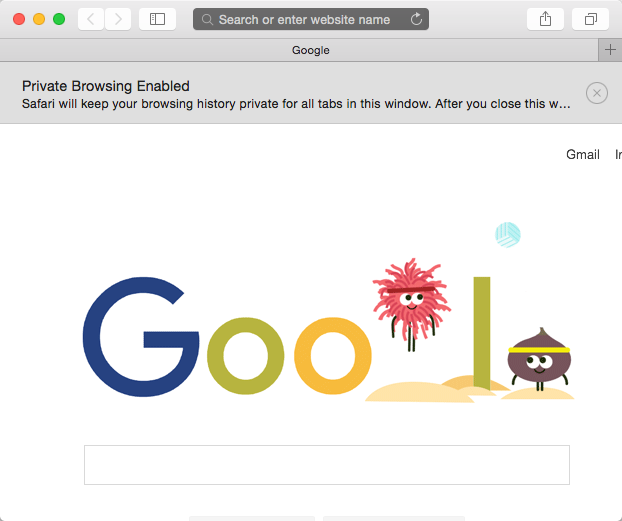
Private browsing does not make Safari more secure—it only stops Safari from saving history and cookies for that session. Don't use a private window to view any websites you wouldn't feel safe viewing in a regular Safari window.