Pinterest -
Liking, Commenting, and Sharing

Pinterest
Liking, Commenting, and Sharing


/en/pinterest/exploring-pinterest/content/
You can interact with any pin you find on Pinterest. For example, you can save a pin, leave a comment, or share the pin with others.
Whenever you find a pin that you want to save for later or share with all of your followers, you can save it to one of your boards. To do this, hover the mouse over the pin and select Save.
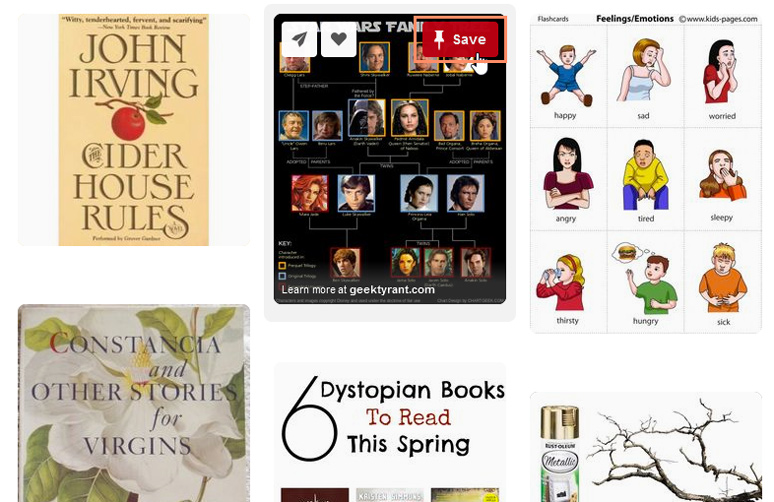
Pinterest used to feature a Like button that had a very similar function to the Save button. It has since been retired and you can now use the Save button instead.
Comments are a great way to let a pinner know how you feel about a pin or to start a discussion with others. To access the Comments section, select a pin, scroll down, and click the Comments button.
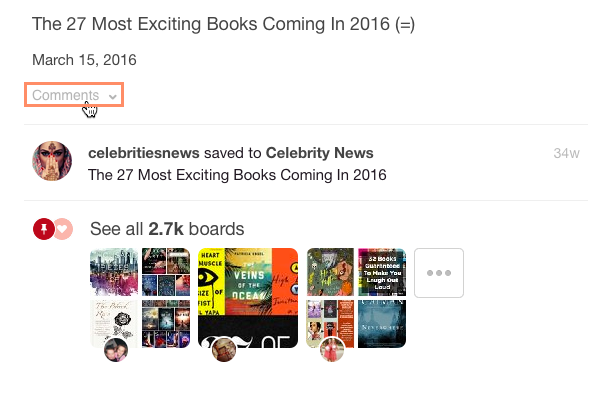
Then enter your text in the box and click Comment.
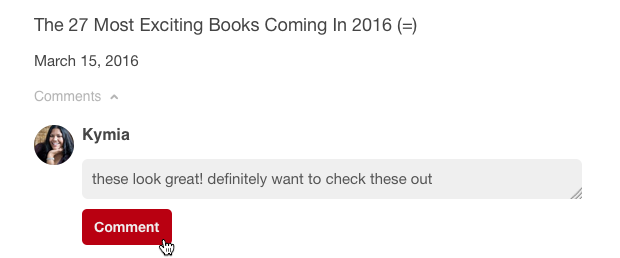
If you just want to share a pin with select Pinterest users, hover the mouse over the pin and select the arrow button in the top-left corner. You can then search for and select a user to send it to.
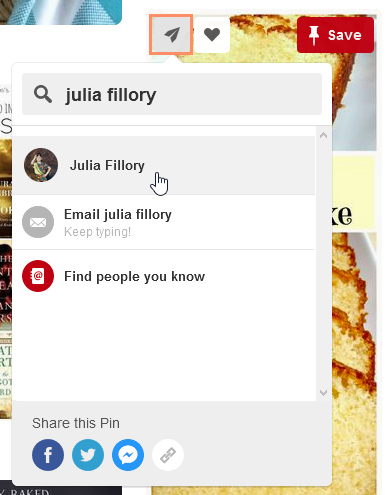
Whenever someone saves or comments on one of your pins, you'll receive a notification. To see your recent notifications, as well as your direct messages, click the notifications button in the top-right corner of the Pinterest page.
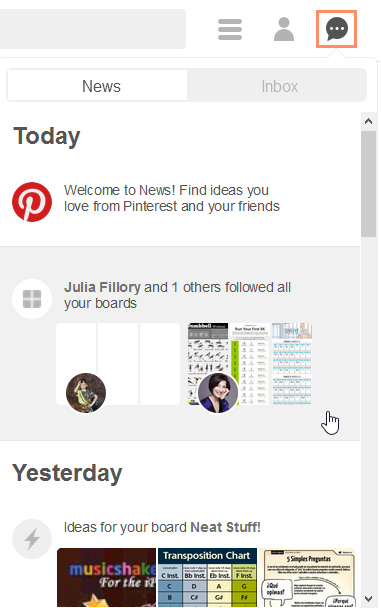
/en/pinterest/settings-and-privacy/content/