Mobile Device Tips -
What is Bluetooth?

Mobile Device Tips
What is Bluetooth?


Bluetooth is a wireless radio technology that allows many different devices to connect to each other and work together. It was originally invented as an affordable wireless alternative to wired keyboards, headphones, speakers, and other peripherals. Now, many kinds of devices use Bluetooth, including cell phones, stereos, health monitors, and safety trackers. Almost any wireless device you encounter might use Bluetooth technology.
Bluetooth is named after Danish king Harold Bluetooth. The Bluetooth logo is a combination of the two Norse runes for Harold Bluetooth's initials.
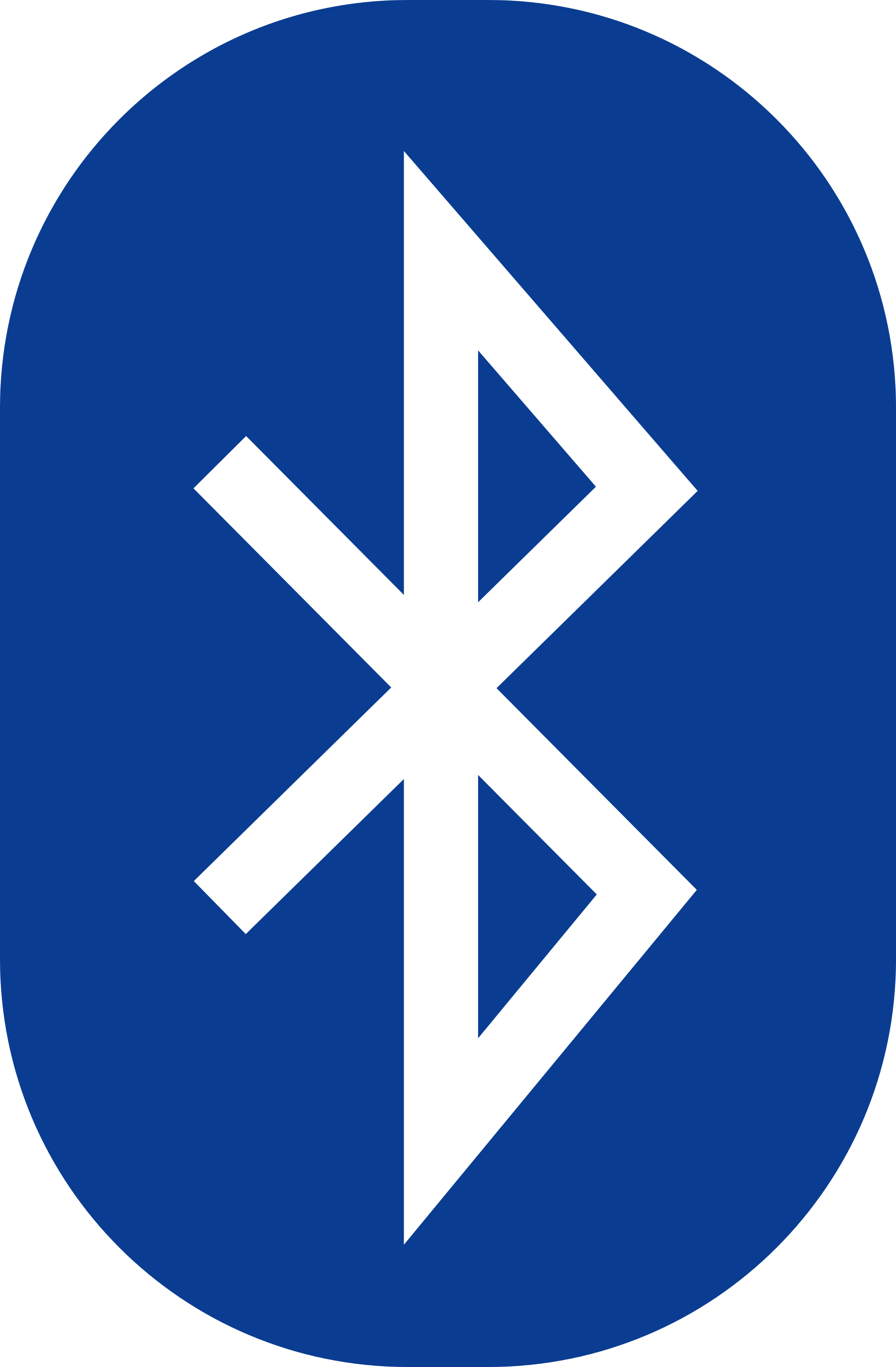
You've probably seen a few Bluetooth devices already, or you may even own one and not realize it. In many parts of the world, the most well-known Bluetooth devices are hands-free wireless headsets for mobile phones, allowing you to talk and make calls while your phone is still in your pocket. Many wireless speakers and car stereos use Bluetooth to play music from other devices like mobile phones and tablets. Remote controls for televisions and entertainment systems are replacing infrared sensors and wires with Bluetooth technology.
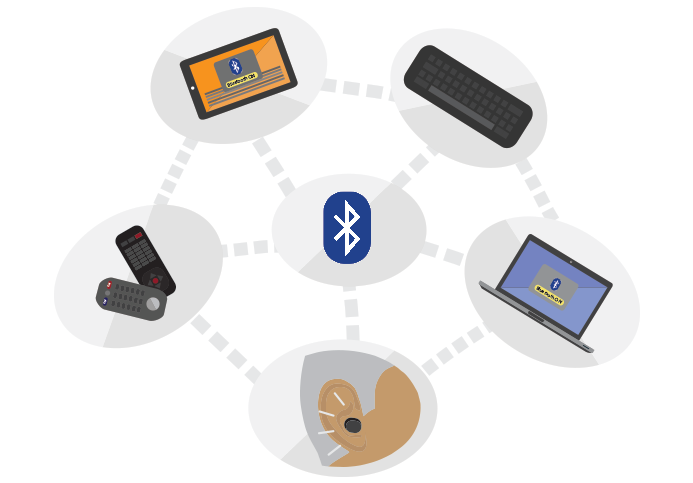
Bluetooth might be integrated into almost any technology you can think of. Doctors can give their patients health monitoring devices that connect to their mobile phones and send real-time updates. Keyless entry systems and smart homes are usually made of several connected Bluetooth devices. Ranchers can track their livestock with Bluetooth ID tags. There's even a device for ships that tracks sailors and will automatically sound an alarm if anyone falls overboard.
In addition to these uses, most computers, tablets, and smartphones can use Bluetooth to connect directly to each other. This allows them to transfer files, sync data, and stream media to each other, similar to direct connections over WiFi or the Internet.
Bluetooth works similarly to WiFi and cellular networking, but it's designed for different purposes. Even though Bluetooth can perform some of the same functions as WiFi, it's optimized to perform simpler tasks at a shorter range. Usually, WiFi and cellular technology are used to make large networks or connect several devices to the Internet, while Bluetooth works on a smaller scale, like linking a headset to a mobile phone or speakers to a tablet. In this way, they are complementary rather than competing technologies.
One of the advantages of Bluetooth is the ease of connecting devices. If you want to connect two devices—like a mobile phone and headphones—the process is fairly simple. Keep in mind, though, that Bluetooth menus on many devices will be slightly different.
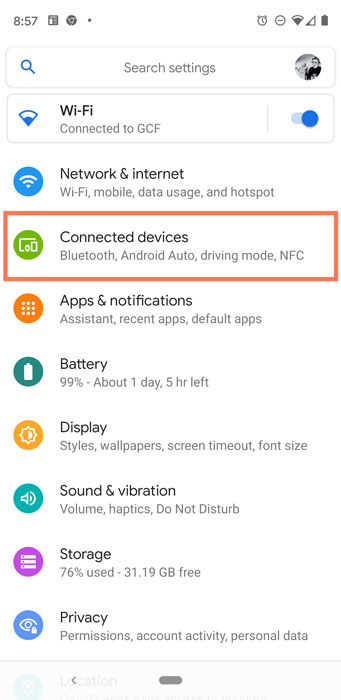
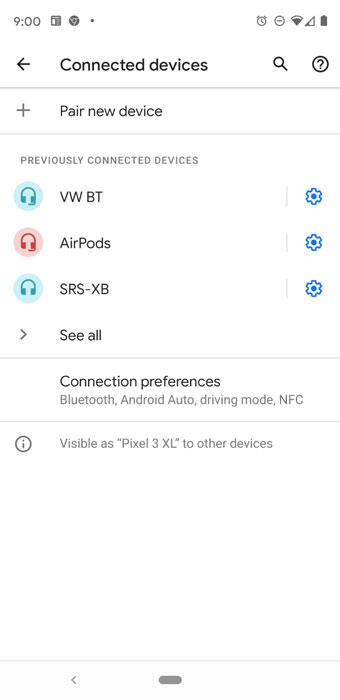
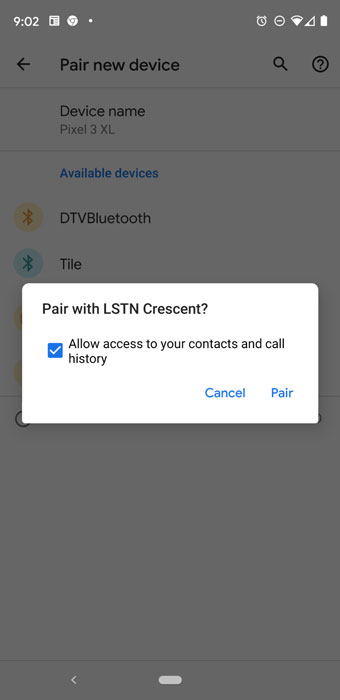
Many simpler devices—like remote controls and headsets—have a specific way to put them in pairing mode. If the device doesn't have a menu or other obvious way to connect via Bluetooth, consult the device's manual.
/en/mobile-device-tips/understanding-app-permissions/content/