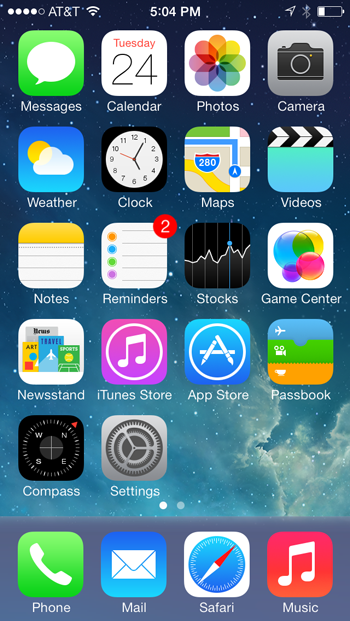Lesson 20: More iPhone Tips and Tricks
/en/iphonebasics/iphone-tips-and-tricks/content/
More tips and tricks for the iPhone
Want to get the most out of your iPhone? Knowing these little tricks can make your iPhone a lot more useful. Most of these suggestions will work with all versions of the iPhone, but be sure to have the latest software (iOS) installed.
- Do you know how to restart your phone? Press and hold the Home button and the Sleep button. A white light will flash, and the screen will shut off and then turn back on. Keep holding until the screen turns back on.
- To take a screenshot, quickly press the Home button and the Sleep button at the same time. The screen will flash white, and the screenshot will be stored in your camera roll (the photo below is a screenshot of an iPhone's Home screen.)
- Do you have a little one who may be using your phone? You can actually set parental restrictions on what kids access under Settings > General > Restrictions.
- Have a lot of junk email you'd rather just delete all at once? To do a bulk delete, click Edit, check off the desired emails, then choose to delete or move them.
- Who doesn't love the Auto-correction feature? Well, you, maybe, if your iPhone keeps auto-correcting to the wrong word! If the virtual keyboard is suggesting the correct spelling of the word and you don't want to accept it, you don't need to tap the small X at the end of the word in question. Simply tap anywhere on the screen to close the suggestion box.
- Use certain phrases over and over again? You can create personalized shortcuts to words and phrases you use a lot by going to Settings > General > Keyboard > Text Replacements.
- When typing a URL in Safari, hold down the period (.) key to see shortcuts to .com, .net, .edu, .org, and more. Note: You have to slide your finger from the period key to the other options. Don't lift and then press.
- If you are searching for a .com website, you can type the name of the website without the http://www or the .com! (For example, type CNN instead of http://www.cnn.com.)
- Trying to find special characters like é or ñ on the keyboard? Hold a letter for a pop-up of various versions of the character. Note: You have to slide your finger from the letter to the appropriate character. Don't lift and then press.
- To turn Caps Lock on your keyboard, double tap the Shift (up arrow) key. It will turn black and have a black line beneath it, indicating that Caps Lock is turned on.
- Have a habit of misplacing your phone? As long as you sign up in advance, the free Find My iPhone app will help you locate your device on a map (which you can view on your computer or other iOS device). You can initiate a loud ring (in case it's under the cushions) or remotely lock or wipe its data in case it's out of reach.
- Don't want to have SMS notifications pop up on your screen? By default, when receiving an incoming text message, your iPhone kindly displays a preview of the message. If you'd rather keep this information a bit more private, head to Settings > Notifications > Messages and toggle off Show Previews.
/en/iphonebasics/5-hidden-ios-features/content/