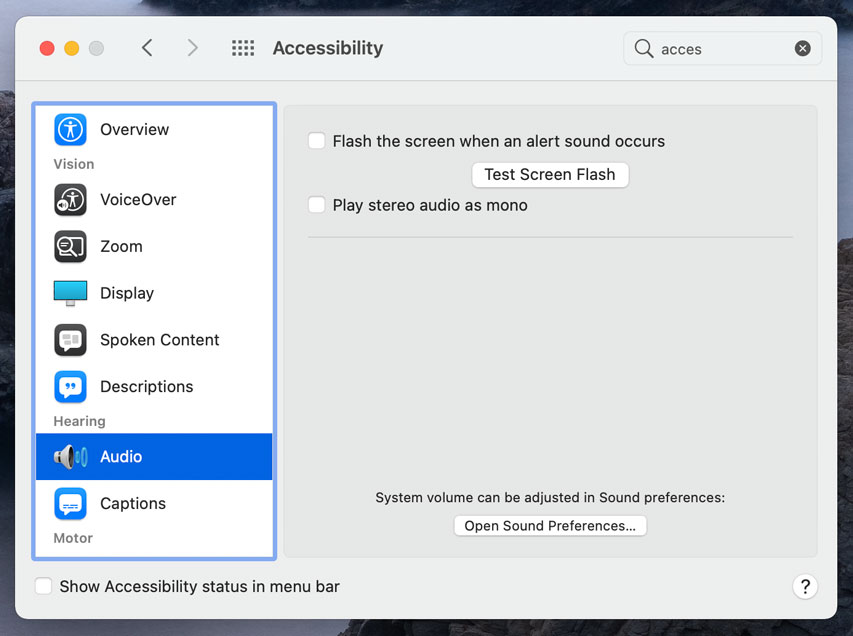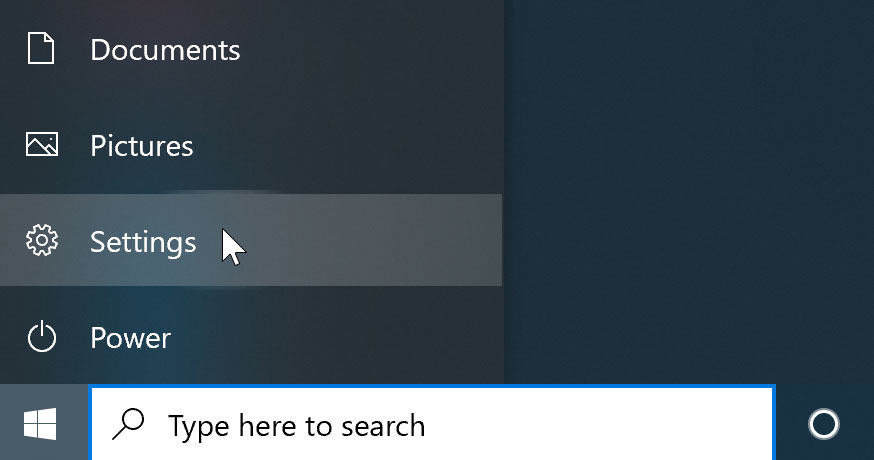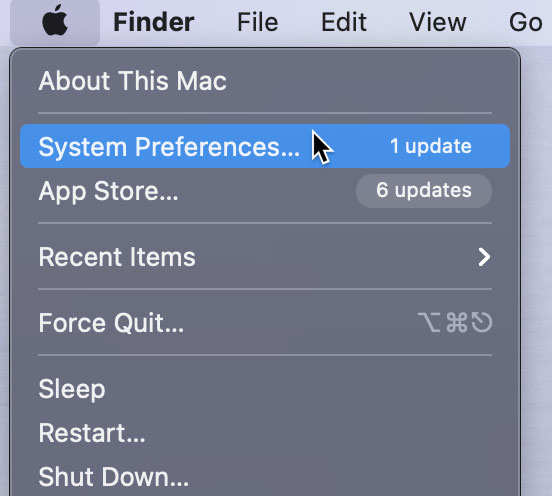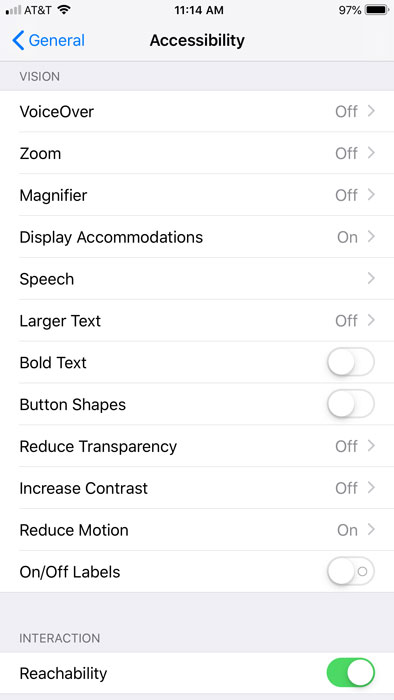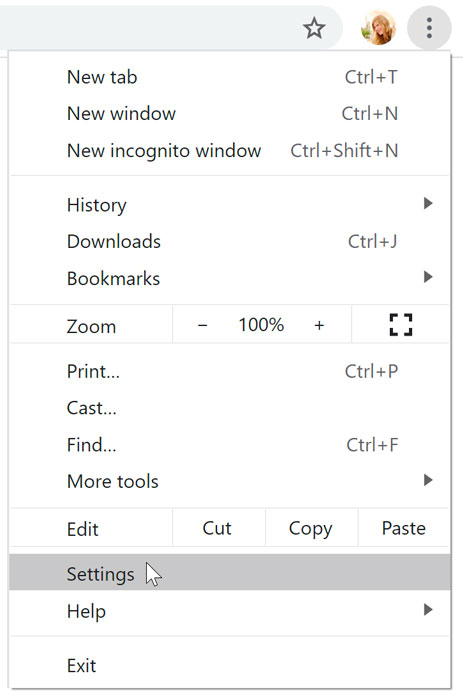Lesson 23: Using Accessibility Features
/en/computerbasics/bringing-your-files-with-you/content/
What are accessibility features?
Accessibility features are designed to help people with disabilities use technology more easily. For example, a text-to-speech feature may read text out loud for people with limited vision, while a speech-recognition feature allows users with limited mobility to control the computer with their voice. In this lesson, we'll introduce you to some common accessibility features. We'll also discuss assistive technology that you can attach to your computer for greater accessibility.
Common accessibility features
Although some accessibility features require special software downloads, many are built into the operating system of your computer or mobile device. Here are just a few types of accessibility features you may already have on your device.
- Features for blind or low-vision computer users: Features such as text-to-speech allow users to hear what's on the screen instead of reading it. Other features, like high-contrast themes and enlarged cursors, make it easier for users with limited vision to see the screen.
- Features for deaf or low-hearing computer users: Closed-captioning helps to convey audio information to deaf users in visual form. Mono audio systems transmit right and left audio signals through both earbuds and headphones so users with limited hearing in one ear will not miss part of what they are listening to.
- Features for limited-mobility computer users: Keyboard shortcuts are convenient for many people, but they are especially helpful to those with difficulty physically manipulating a mouse. For users who have difficulty pressing several keys at once, sticky keys allows them to press keys one at a time to activate a shortcut.
Using accessibility features
Most computers and mobile devices come with built-in accessibility features, although they'll usually need to be turned on before you can use them. Let's take a look at how to locate these features for your device.
- In Windows, open the Settings app (or Control Panel in Windows 8 and earlier), then click Ease of Access.
- In macOS, open System Preferences, then click Accessibility (or Universal Access in older versions).
- On mobile devices that use Android or iOS, open the Settings app, then locate the Accessibility section. On iOS devices, you'll find it within the General settings category.
Web accessibility
Most web browsers also offer their own built-in accessibility features. You'll usually find these options in your browser's settings.
Before you adjust these settings, you may want to try zooming instead. Zooming is an easy way to make webpages easier to read, and it works the same way in most browsers. If you're using a browser in Windows, you can zoom in or out by pressing Ctrl+ or Ctrl- (hold down the Ctrl key and press the + or - key). If you're using a Mac, you'll press Command+ or Command-.
To return to the default zoom level, press Ctrl+0 (hold down the Ctrl key and press the zero key). If you're using a Mac, press Command+0.
Accessibility features in specific software
There are many more accessibility features you can use, depending on the type of computer you have and the software you use. The resources below will direct you to accessibility features for some of the most commonly used applications.
- Microsoft Accessibility: Here, you'll find news on Microsoft's accessibility projects, as well as help pages on accessibility features in the Windows operating system and in the Microsoft Office suite.
- Apple Accessibility: This is Apple's overview site for accessibility features on Macs, iPods, iPhones, and iPads. From here, you can navigate to help documents for specific features.
- Google Accessibility: This is Google's help site for accessibility features on Android phones and tablets and in Chrome.
- Accessibility Features in Firefox: This is Mozilla's official help site for Firefox's accessibility features.
- Apples: This community-based website offers tips, tutorials, and product reviews for blind and low-vision users of Apple products.
Assistive technology devices
As you've already seen, software can do a lot to make computers more accessible for disabled users. However, some accessibility features require extra hardware, or assistive technology. Most assistive-technology devices are similar to keyboards and speakers—they are peripherals that can be plugged into the main computer. Here are some common types of assistive technology you may encounter.
- Screen magnifiers: Screen magnifiers can be placed over your computer's monitor to ensure the content on the screen always appears magnified. Today, most people use the magnifier or zoom features on their operating systems to view content, but external magnifiers are still available as well.
- Alternative keyboards: For people who have difficulty using standard keyboards, there are a range of alternative options. For example, users can purchase keyboards with larger keys that are easier to see or press. They can also buy keyboards with alternative key arrangements, including arrangements for people who can only type with one hand or with a limited number of fingers.
- Switch-adapted peripherals: Switch devices allow people with limited mobility to control technology with very small motions, such as a puff of breath or a head movement. Switch-adapted mice and keyboards make it possible for disabled users to interact with computers even if they are unable to operate peripherals with their hands.
Where to buy assistive technology devices
- Ablenet: Computer Access: Here, you can purchase a wide range of assistive-technology devices. You'll also find information on what types of devices are useful for specific disabilities.
- Compusult: Computer Access for Physical Disabilities: Compusult offers assistive and other types of technology to individuals and businesses. It also provides training courses on assistive technology.
- Inclusive Technology: Here, you'll find assistive-technology products, as well as educational software designed for K-12 students with disabilities.
More resources
- Alliance for Access to Computing Careers: This website offers information on accommodations and accessible design that can be useful for teachers and students in technology fields.
- My Web My Way: This site was created by the BBC. Here, you can find detailed guides on how to change a variety of settings to make your computer more accessible and easier to use.
- National Center for Learning Disabilities: Here, you'll find useful information on learning disabilities, assistive technology, and appropriate accommodations for work and school.
- Tech-Ease 4 All: This site has resources for teachers and parents who want to use technology and computers with disabled students.
/en/computerbasics/computer-basics-quiz/content/